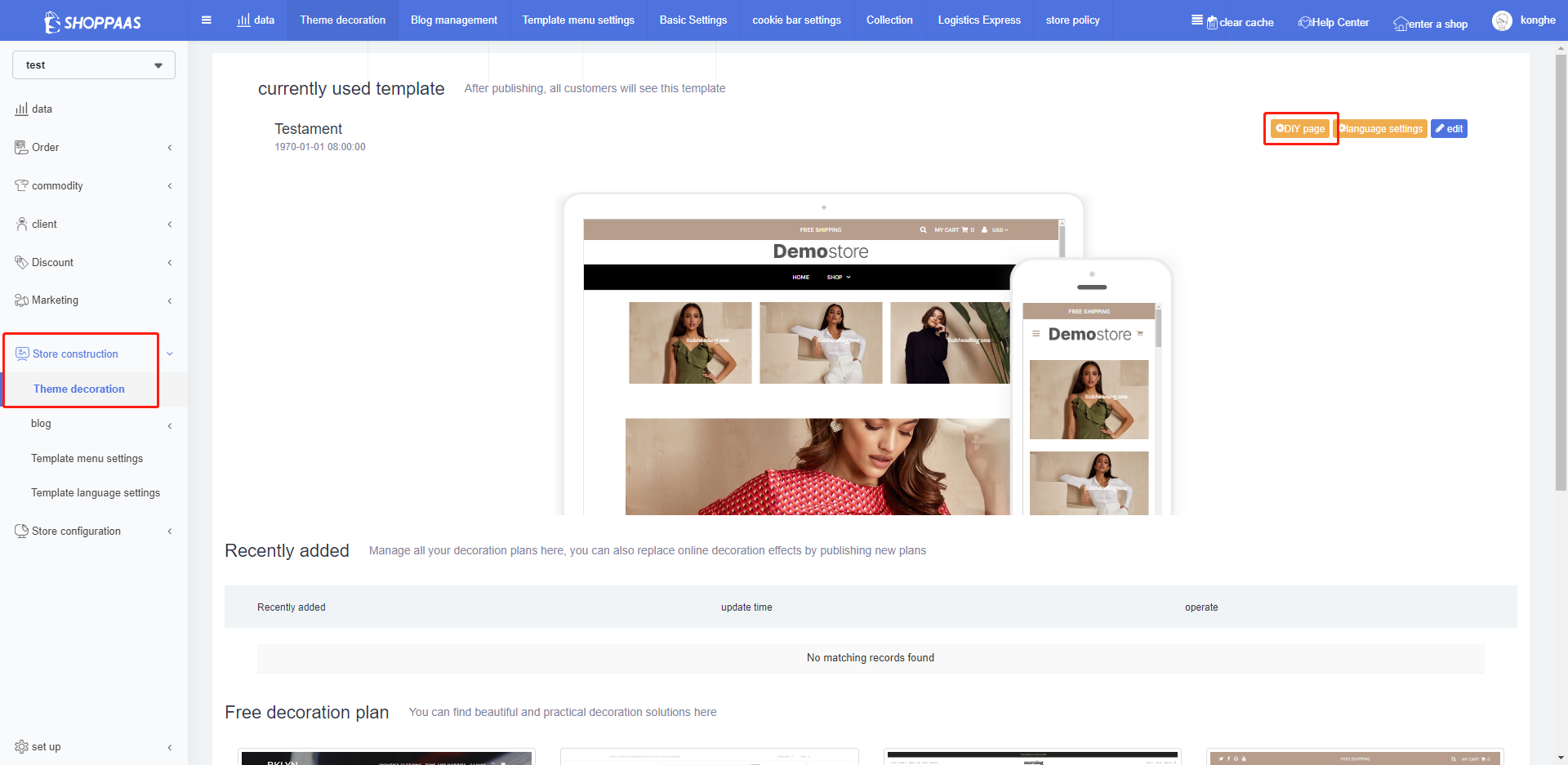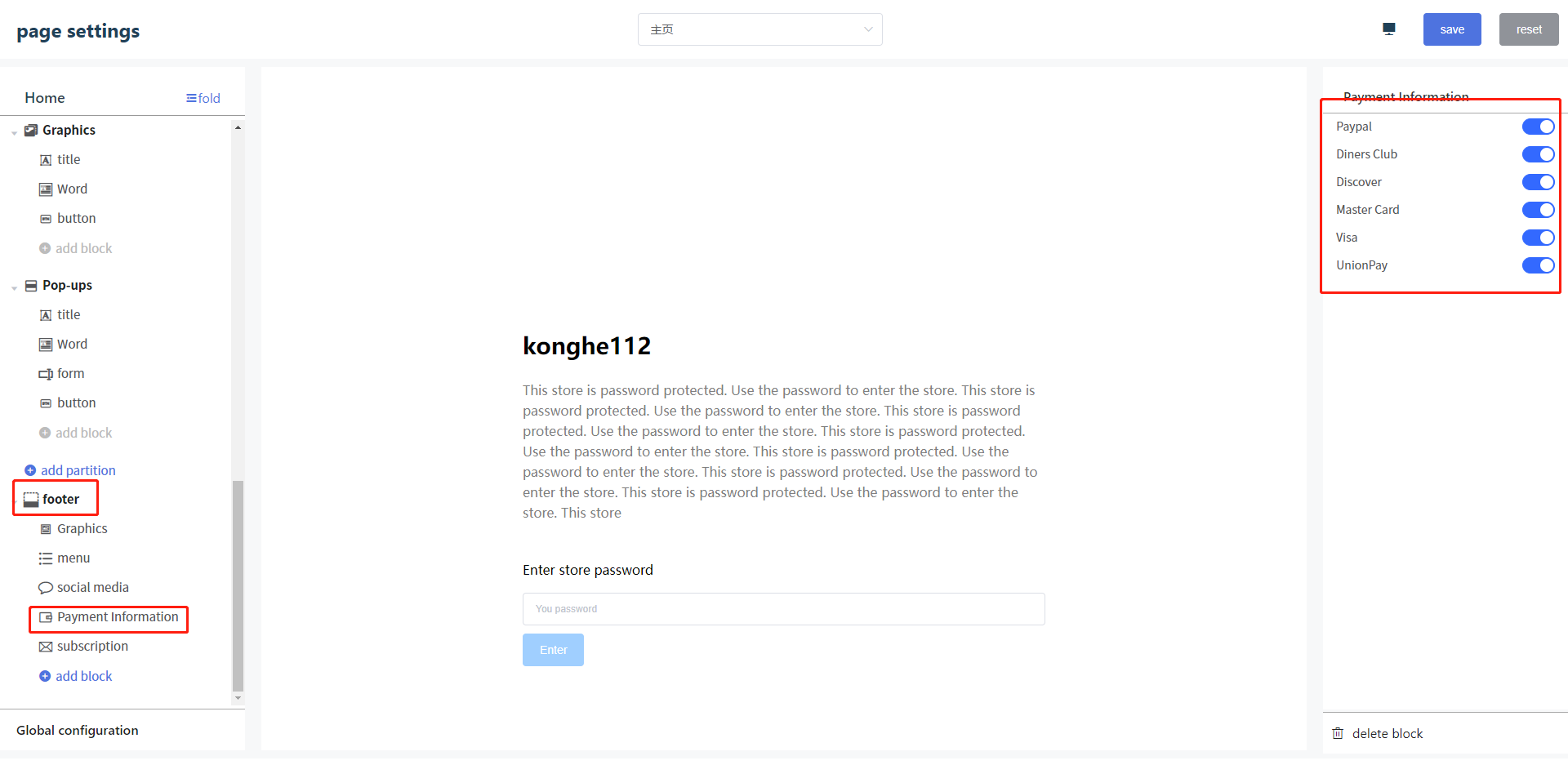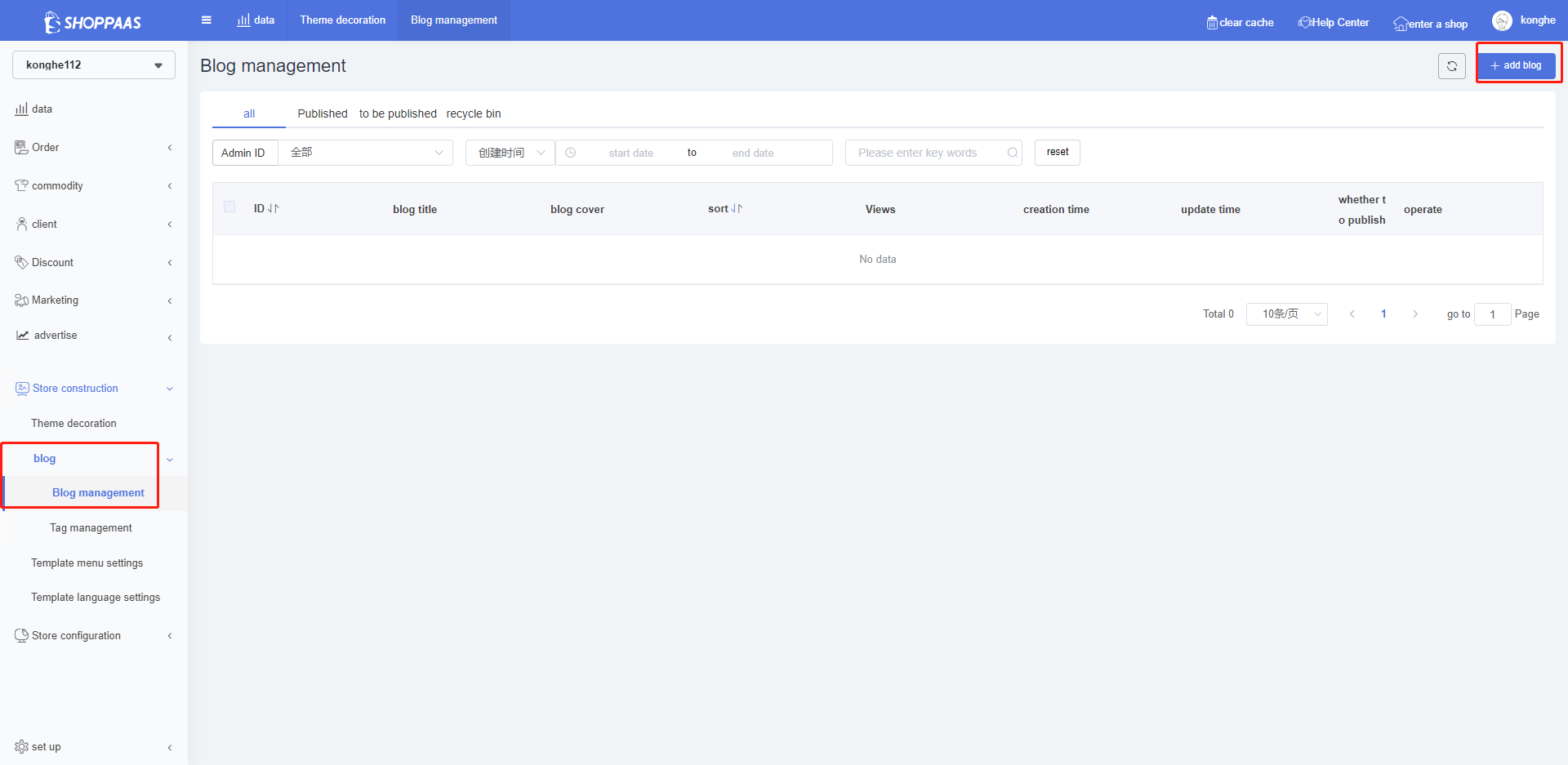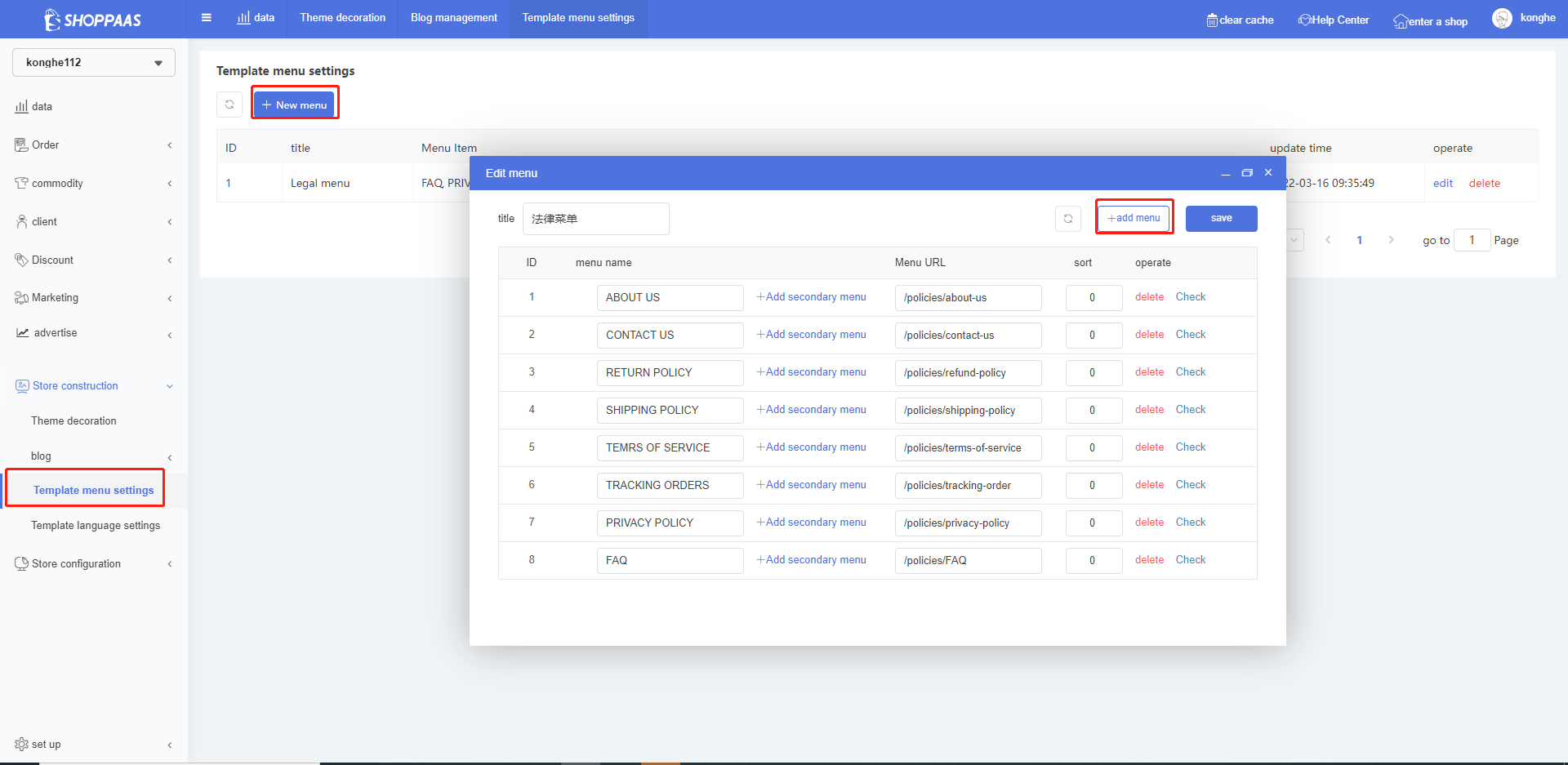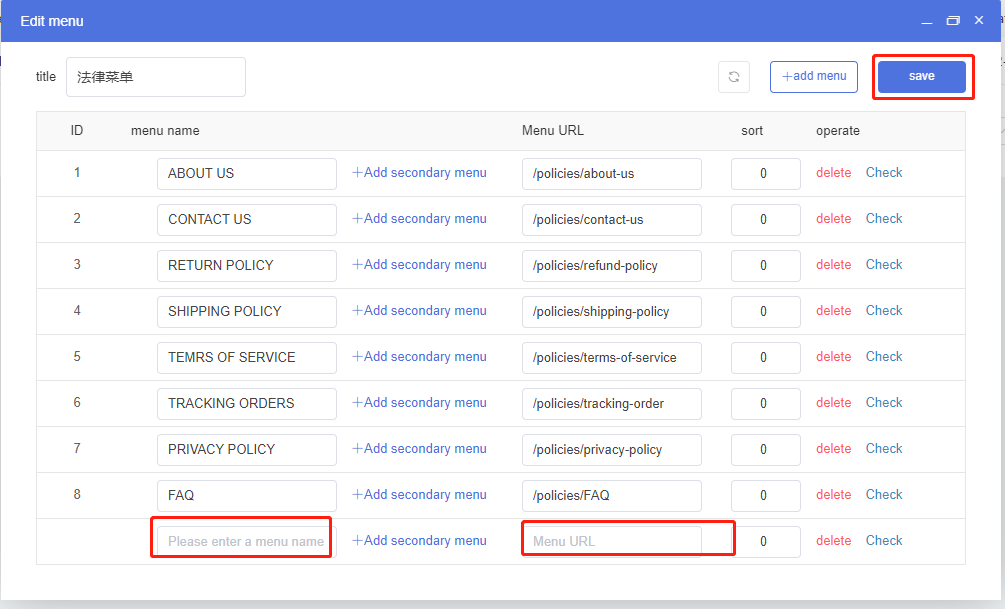一、Logo addition
1、The way to add logo will be different due to the template, please add it according to the second point first, if there is any problem on adding it, you can contact Oceanpayment technical support for assistance.
2、Store construction->Themes decoration->DIY page
2、Footer->Open Show payment icons
二、Terms & Conditions or INTELLECTUAL PROPERTY RIGHTS Add
1、Online Store->Pages->Add page->Page title inputTerms & Conditions or INTELLECTUAL PROPERTY RIGHTS->Switching code mode->Perform the following operations:
Add code.
When the Terms & Conditions link is provided as:https://www.9-bill.com/index/img, please add the following code to the corresponding page.
Bottom of Terms & Conditions page: <img src="https://www.9-bill.com/index/img">
INTELLECTUAL PROPERTY RIGHTS page: <img src="https://www.9-bill.com/index/legal">
When the Terms & Conditions link is provided as:https://www.9-bill.com/index/text, please add the following code to the corresponding page.
Bottom of Terms & Conditions page: <object type="text/x-scriptlet" data="https://www.9-bill.com/index/text "width="100%">
INTELLECTUAL PROPERTY RIGHTS page: <object type="text/x-scriptlet" data="https://www.9-bill.com/index/legal" width="100%">
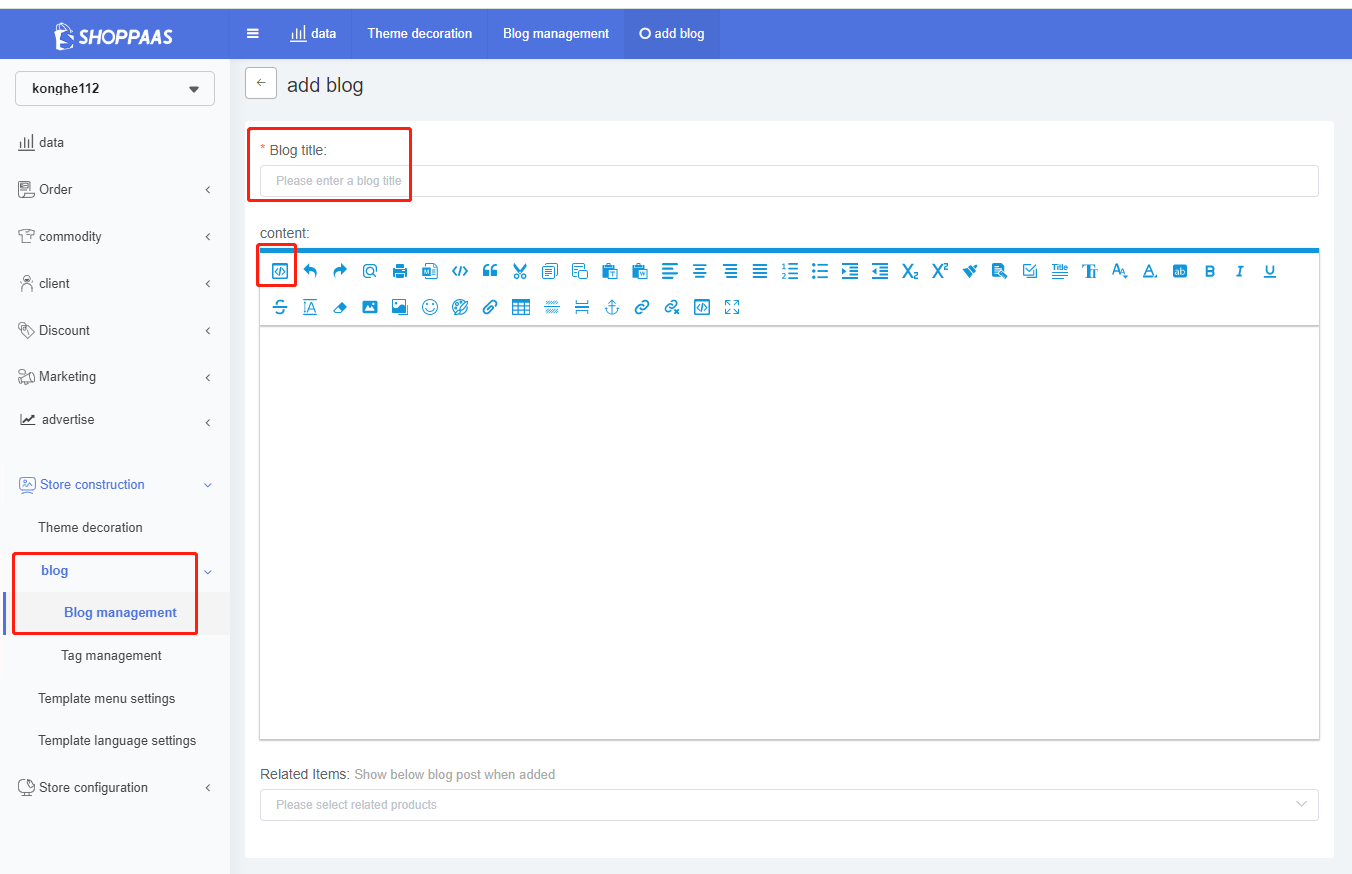
三、Terms & Conditions or INTELLECTUAL PROPERTY RIGHTS terms are displayed at the bottom of the website
1、Store construction->Template menu settings->Add menu or edit
2、Enter menu name and menu URL->Save