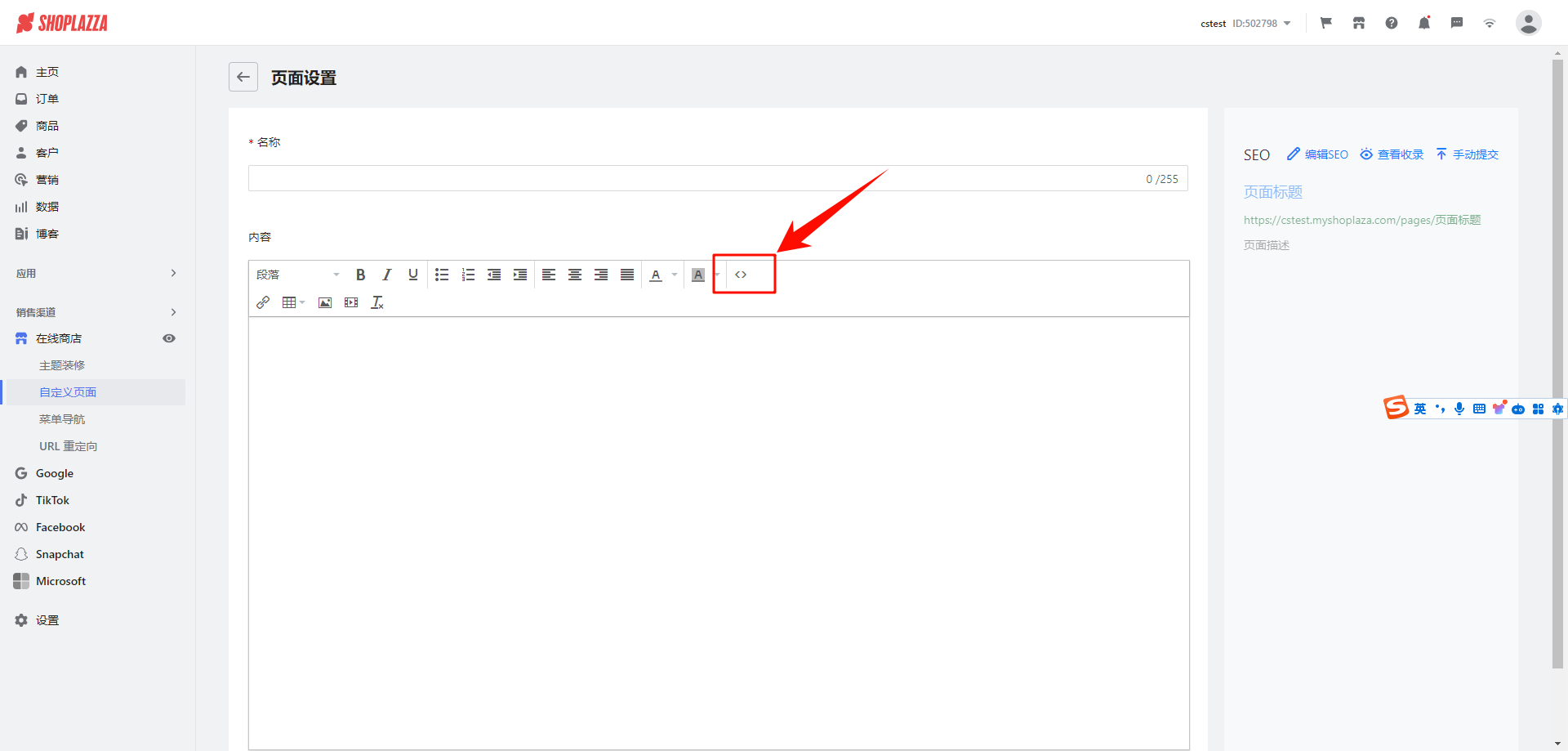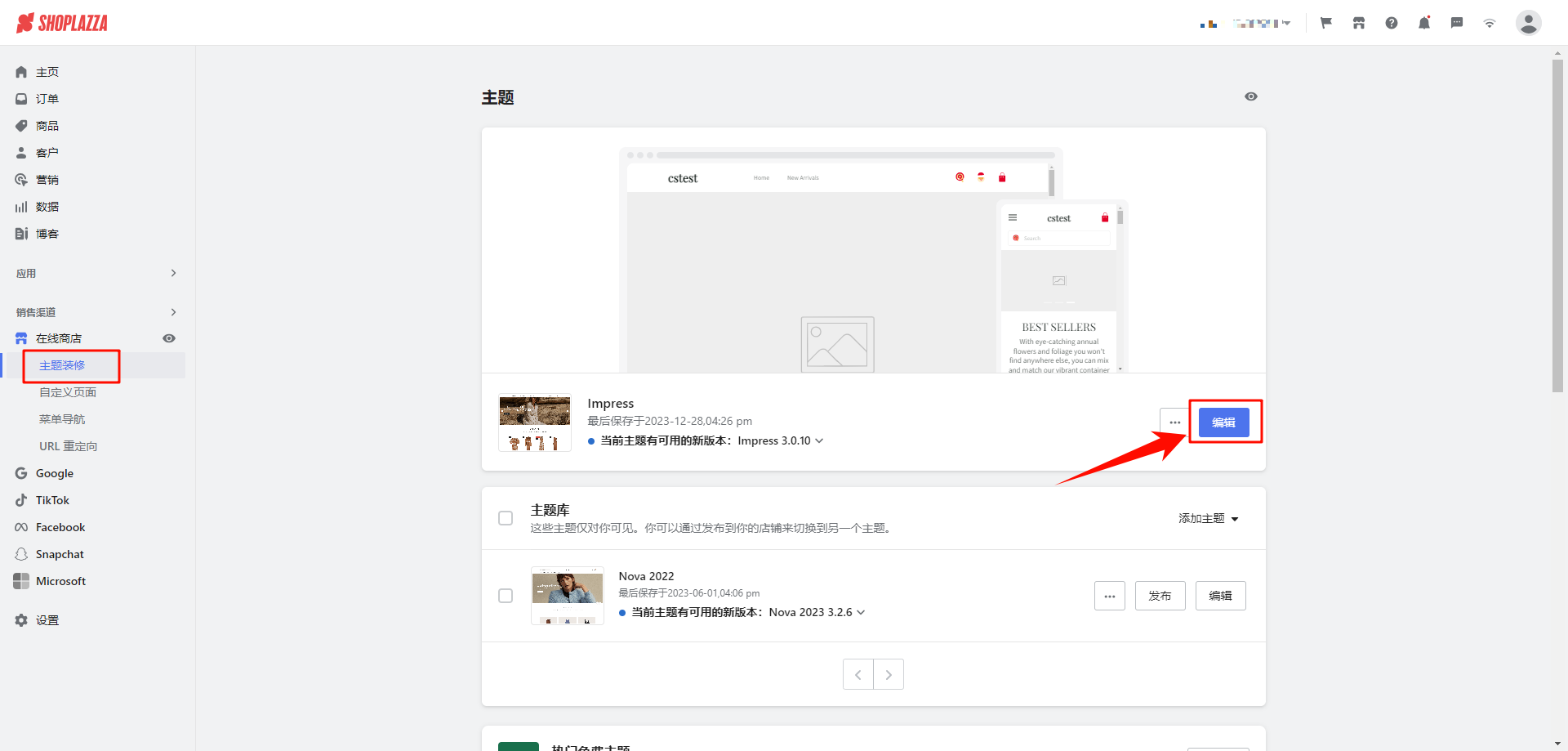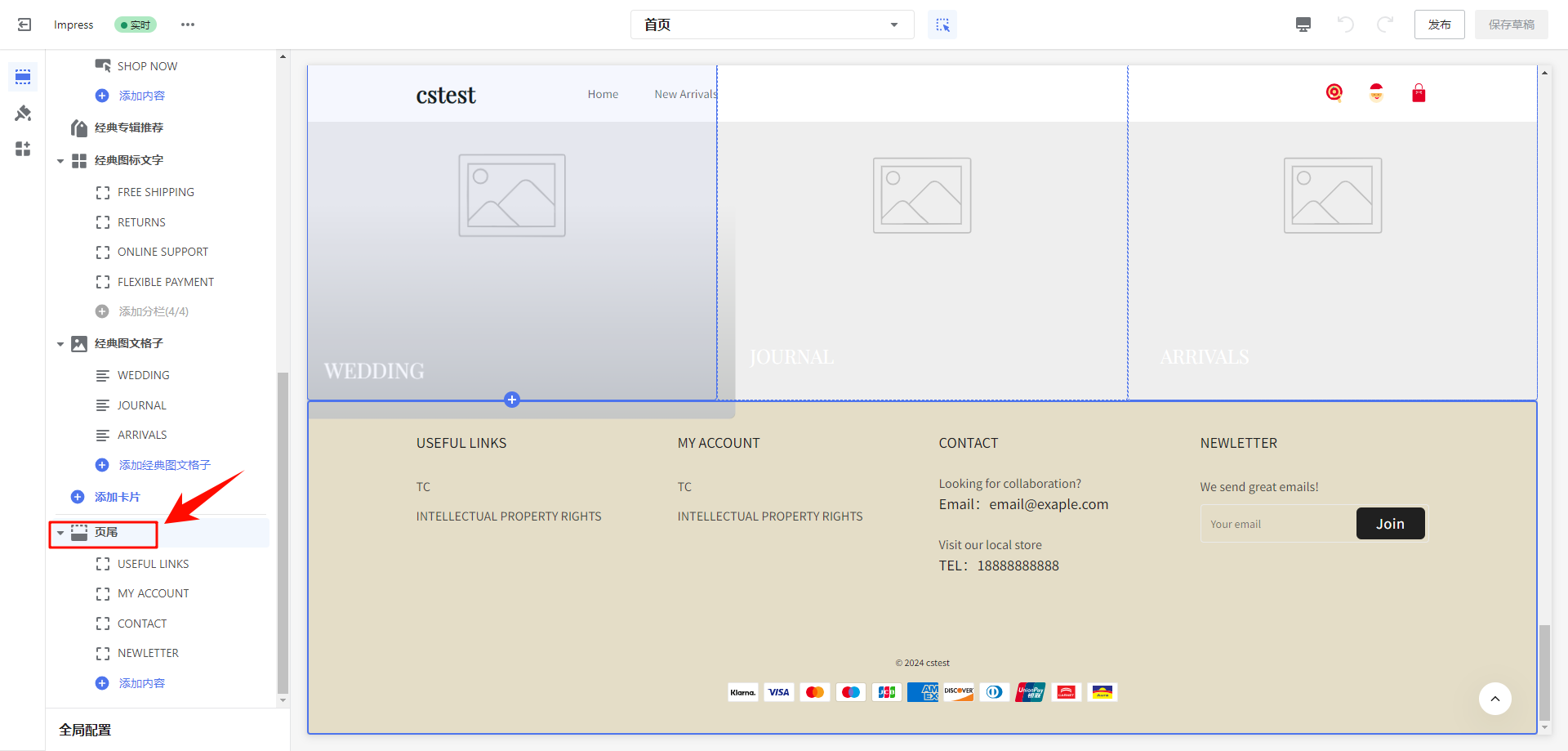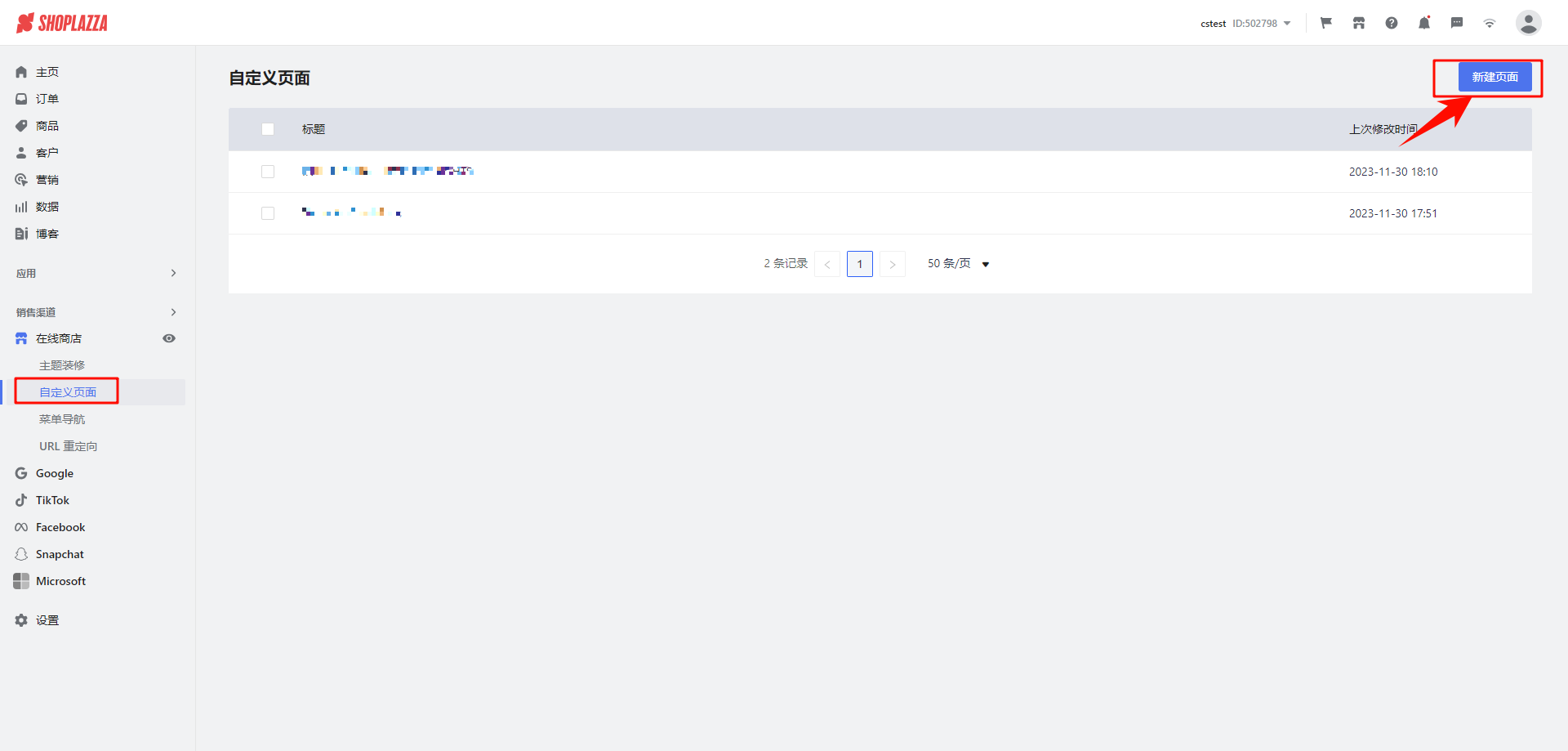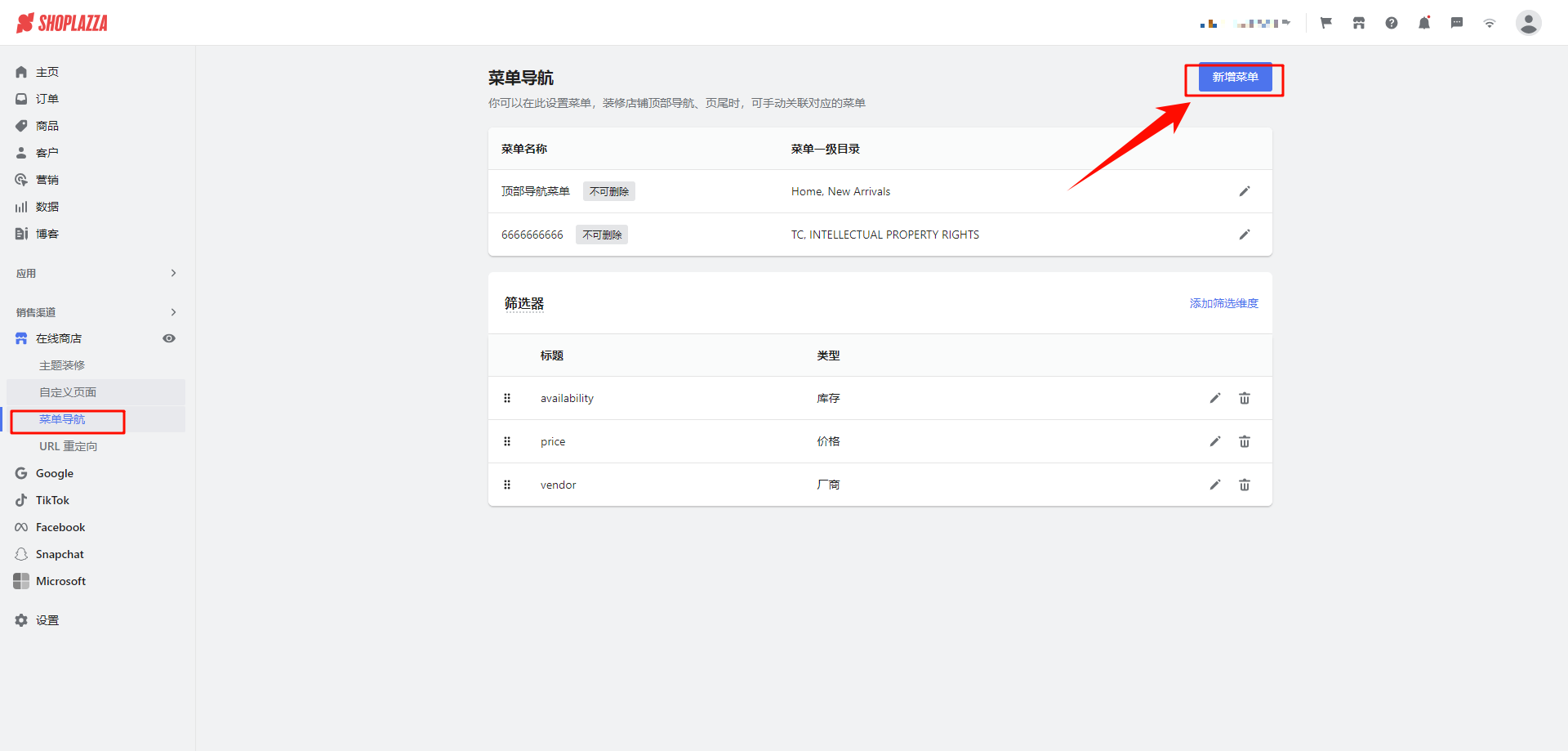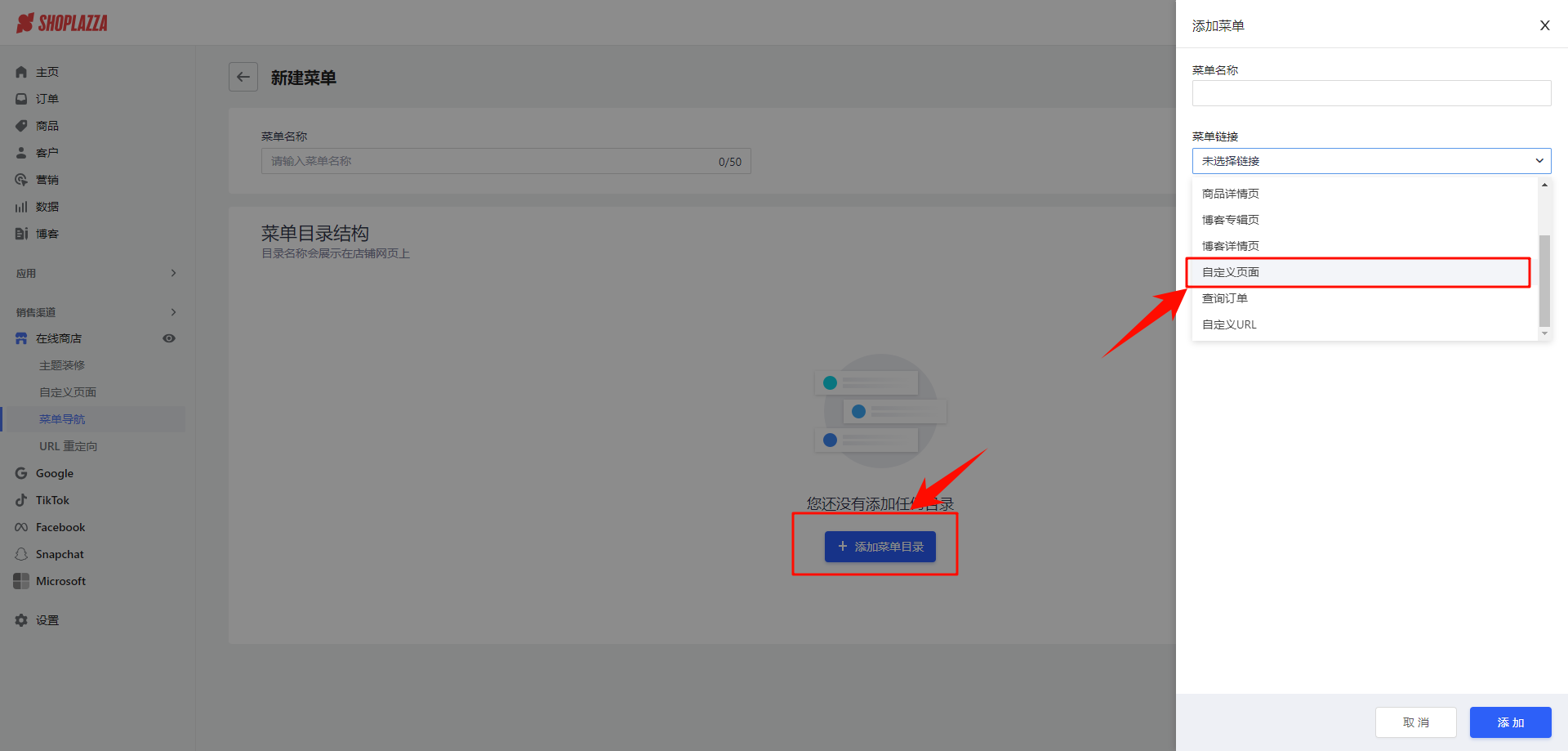一、卡Logo合规修改
1、因模板原因添加logo的方式会不同,请先根据第二点进行添加,如果添加上有问题,可联系Oceanpayment技术支持进行协助。
2、登录店铺后台->选择主题装修->编辑
2、找到模板页尾点击->开启logo显示按钮
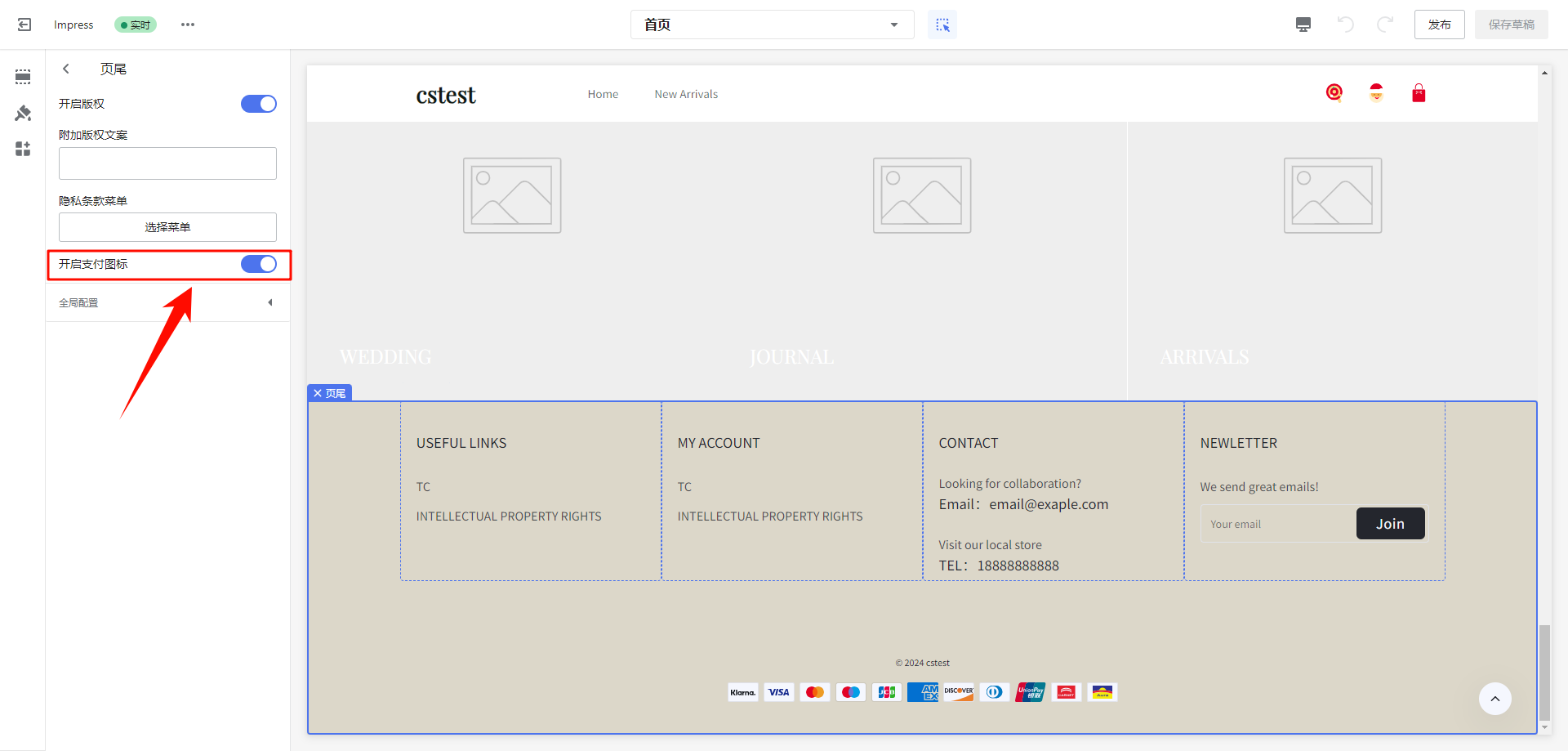
若主题装修编辑开启Logo后不符合要求,可参考以下链接方式添加新版Logo:
二、Terms & Conditions或INTELLECTUAL PROPERTY RIGHTS条款添加
1、选择店铺->点击自定义页面->新建页面->页面名称输入Terms & Conditions或INTELLECTUAL PROPERTY RIGHTS->切换到源代码模式->进行以下操作:
添加代码:
当提供的Terms & Conditions条款链接为:https://www.9-bill.com/index/img时,请在对应的页面添加以下代码:
⑴ Terms & Conditions页面底部:<iframe frameborder="no" width="100%" allowtransparency="yes" src="https://www.9-bill.com/index/img"></iframe>
⑵ INTELLECTUAL PROPERTY RIGHTS页面:<iframe frameborder="no" width="100%" allowtransparency="yes" src="https://www.9-bill.com/index/legal"></iframe>
当提供的Terms & Conditions条款链接为:https://www.9-bill.com/index/text时,请在对应的页面添加以下代码:
⑴ Terms & Conditions页面底部:<object type="text/x-scriptlet" data="https://www.9-bill.com/index/text"width="100%"></object>
⑵ INTELLECTUAL PROPERTY RIGHTS页面:<object type="text/x-scriptlet" data="https://www.9-bill.com/index/legal" width="100%"></object>