Installation
Method one
1. Visit the SamsungPay installation link to log in to the store:
https://accounts.shopify.com/store-login?redirect=settings%2Fpayments%2Falternative-providers%2F10321921
2. Click Connect to enter the Install app installation page.
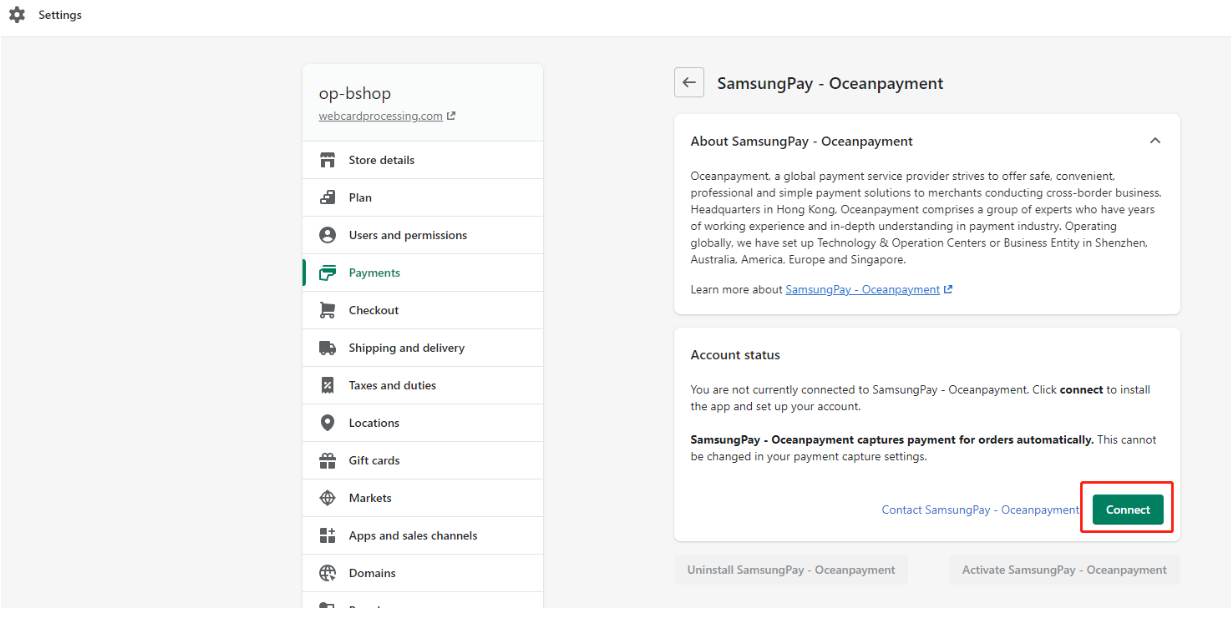
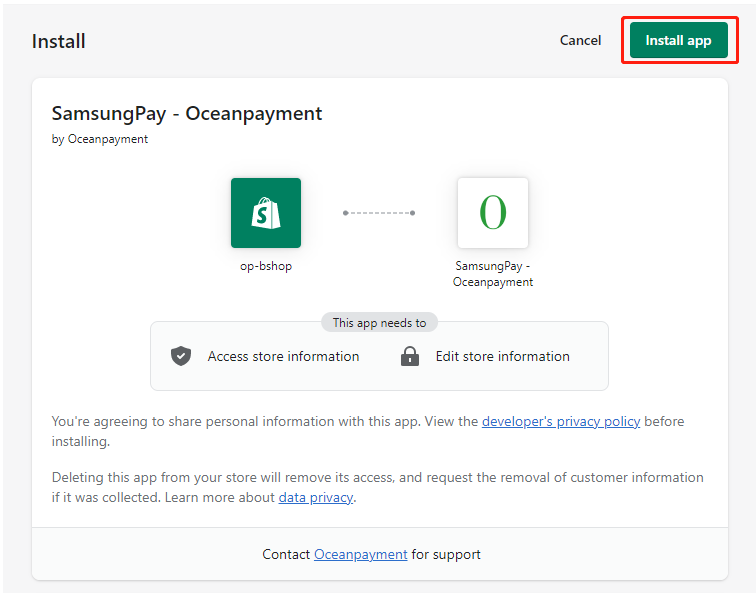
Method two
1. Find SamsungPay-Oceanpayment and install it through the APP application market:
https://apps.shopify.com/samsungpay-oceanpayment
Authorization function
This feature is set to automatic authorization by default.

1. By default, transactions are set to automatic authorization: [Payment capture method]-[Manage]-[Automatically at checkout]. At this time, pre-authorized orders need to be authorized in the Oceanpayment account background.
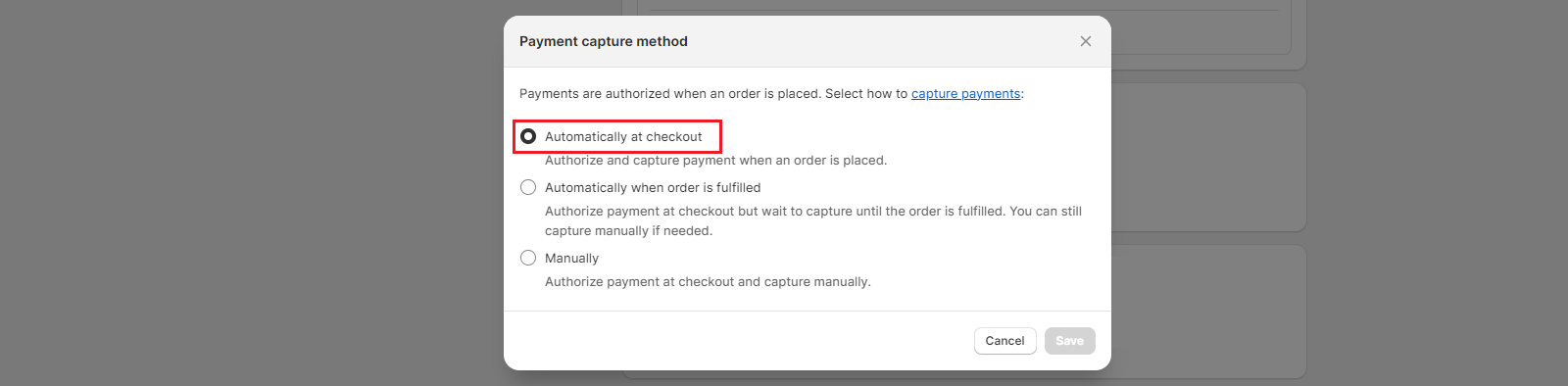
2. When setting the transaction to manual authorization: [Payment capture method]-[Manage]-[Manually], the pre-authorized order needs to be authorized in the Shopify backend.。
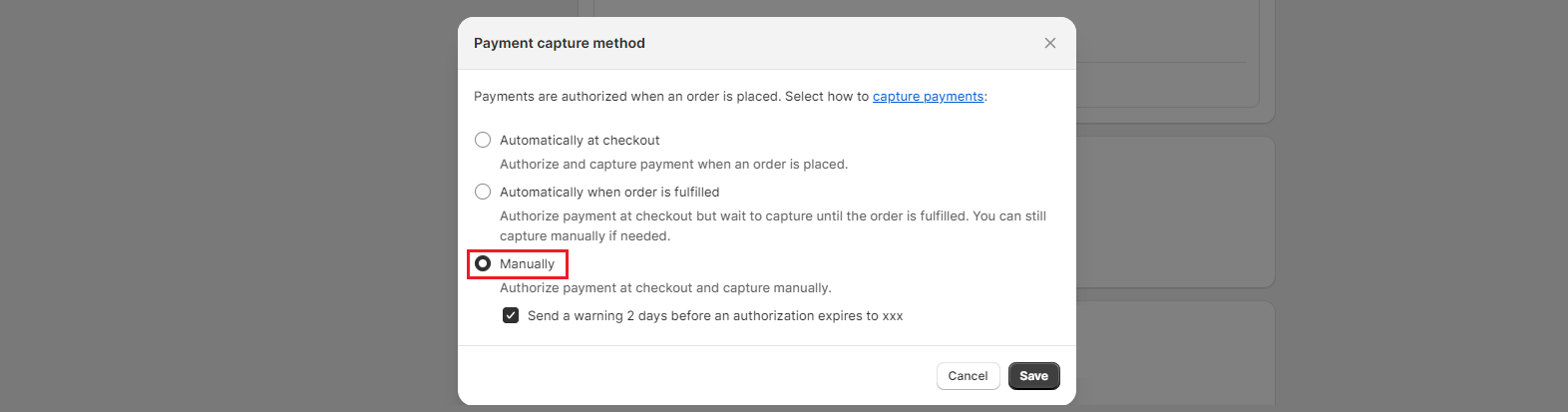
Configuration information
1. Fill in the Terminal, Securecode, Methods Code in order according to the email content (the default is empty), and save.
logo
1. Check the payment logo.
Environmental Statement
1. Uncheck Test mode, otherwise the test environment will be submitted.
enable
1. Enable and conduct support testing.
Things to note
If there are two Oceanpayment credit card channels at the same time, you need to deactivate the old mode credit card. If you are not sure how to choose, please consult the corresponding operation support.
