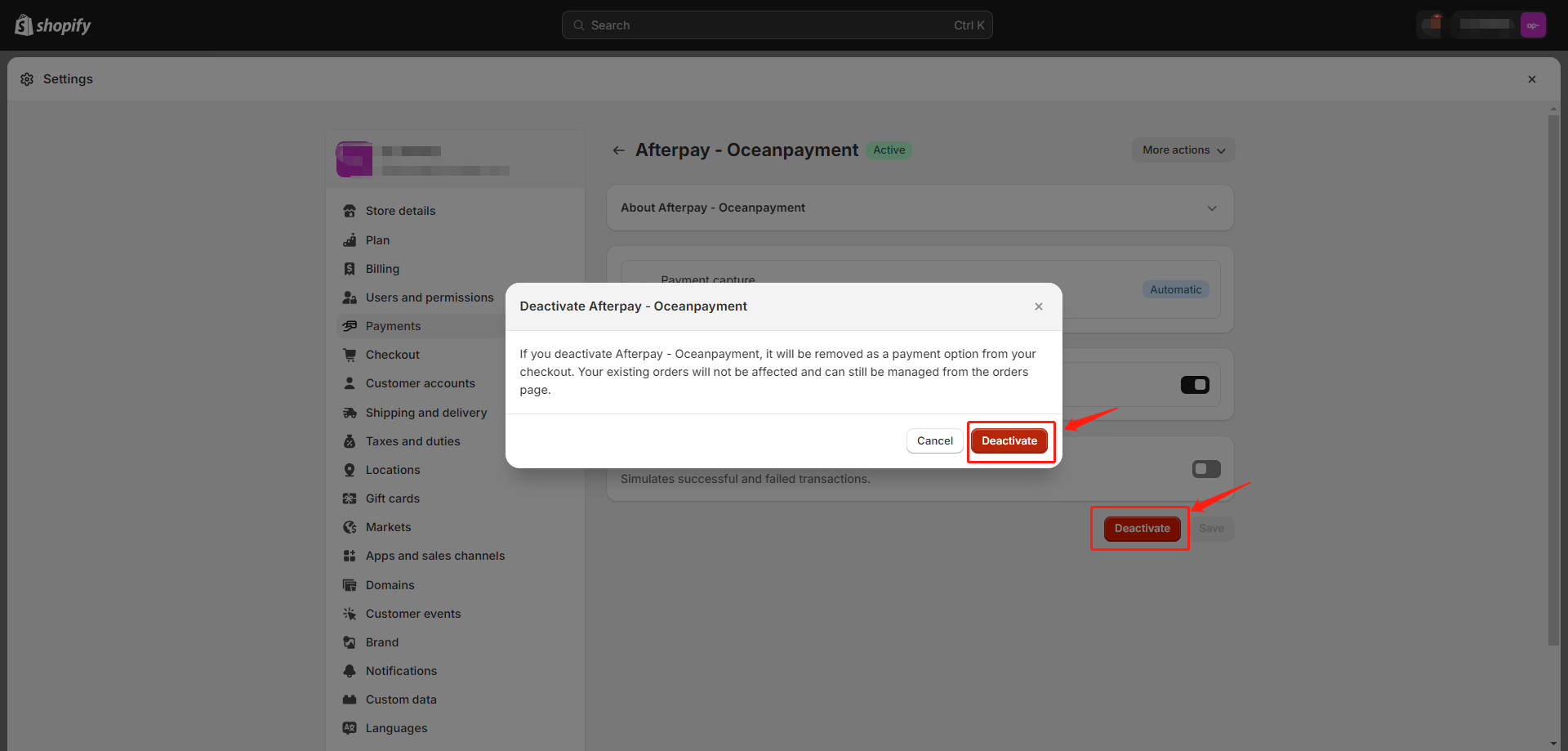Installation methods
1. For different consumer countries, Shopify stores need to install different Afterpay payment plug-ins;
- To apply for Afterpay in the UK, the store needs to install [Clearpay], which can be found and installed in the APP market: https://apps.shopify.com/oceanpayment-clearpay
- To apply for Afterpay in the US, the store needs to install [Cash App Afterpay], which can be found and installed in the APP market: https://apps.shopify.com/cash-app-afterpay
- To apply for Afterpay in Australia and Canada, the store needs to install [Afterpay], which can be found and installed in the APP market: https://apps.shopify.com/oceanpayment-afterpay
2. When the website applies for multiple countries at the same time, the payment plug-ins of the corresponding countries need to be installed at the same time; (If the website has multiple payment apps installed, you can use the EasyPay ‑ Payment Rules tool to achieve the following effects to optimize the payment experience: consumers are shown different Afterpay payment apps in different billing countries, for example: GB shows Clearpay; US shows Cash App Afterpay; AU, CA shows Afterpay. For specific operations, please refer to the following guide: https://saas.oceanpayment.com/payment-management)
Installation Steps
1. Visit the installation address and enter the Install app installation page.
2. According to the configuration information provided by Oceanpayment, fill in Terminal, Securecode in sequence and save.
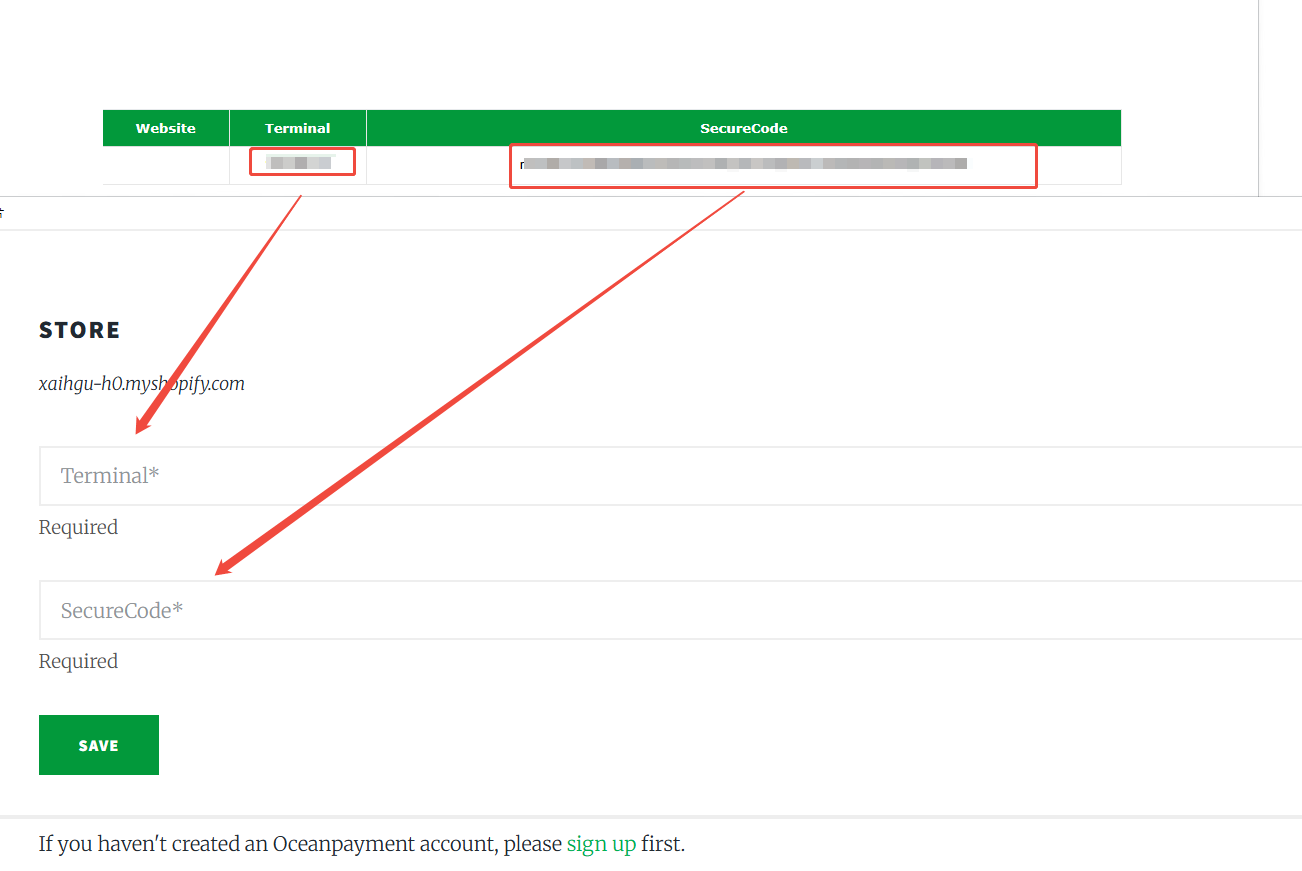
Activation
Activate, and do not check Test mode, otherwise the test environment will be submitted.
Authorization Features
This feature is set to automatic authorization by default.

1. The default setting for transactions is automatic authorization:【Payment capture method】-【Manage】-【Automatically at checkout】,At this point, pre-authorized orders need to be authorized in the Oceanpayment account backend.
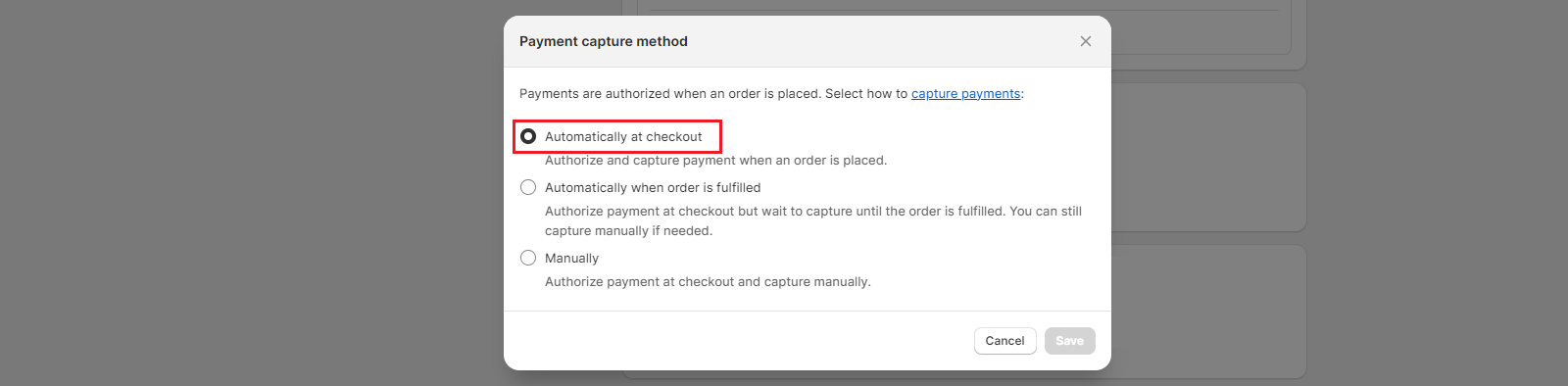
2. When setting up a transaction for manual authorization:【Payment capture method】-【Manage】-【Manually】,Pre-authorized orders at this point require an authorization action in the Shopify backend.
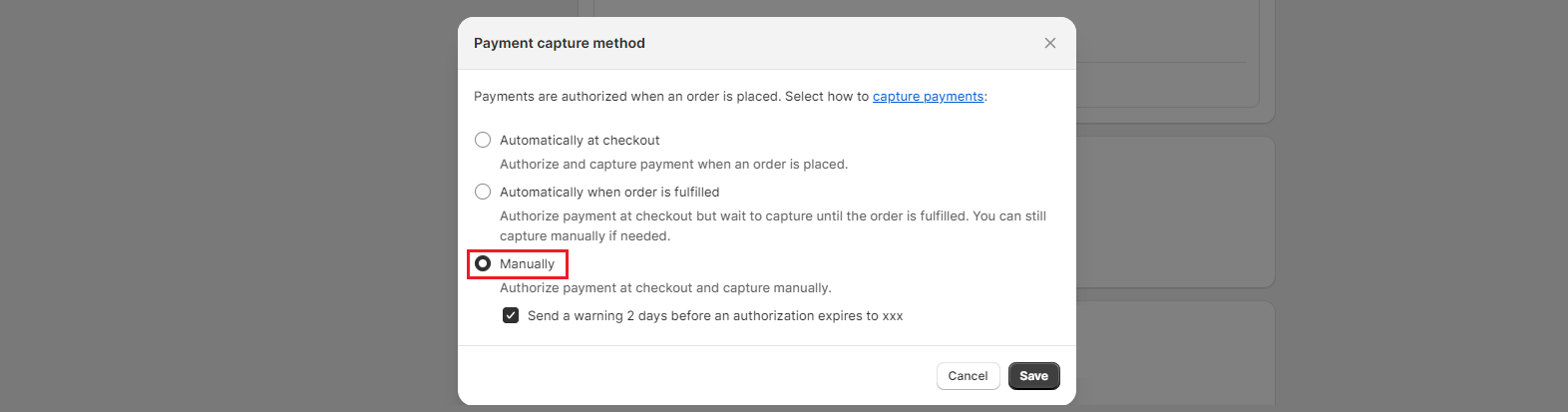
Uninstall
Click Deactivate - Uninstall - Uninstall completed.