Installation methods
1. Find the Klarna - Oceanpayment installation through the APP market:https://apps.shopify.com/shopify-application-309
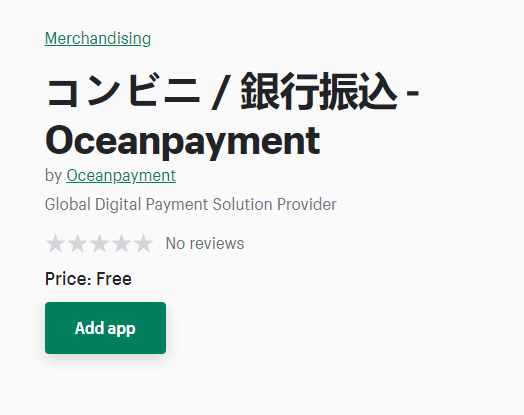
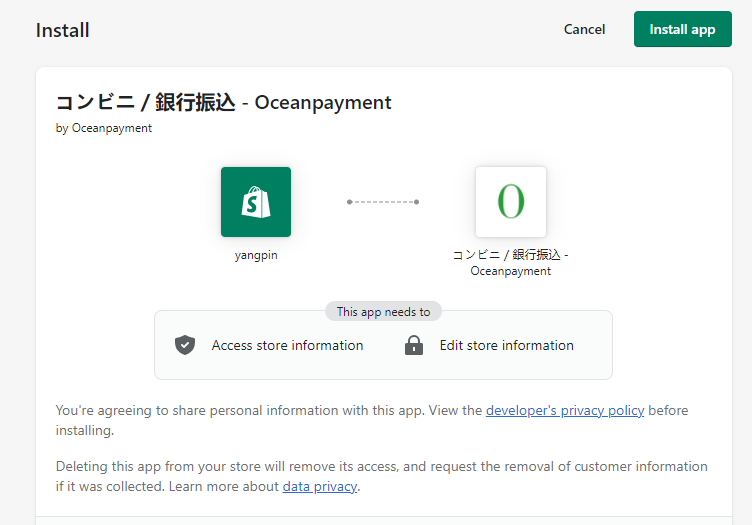
Configuration information
1. Fill in Terminal, Securecode,according to the content of the email, and save.
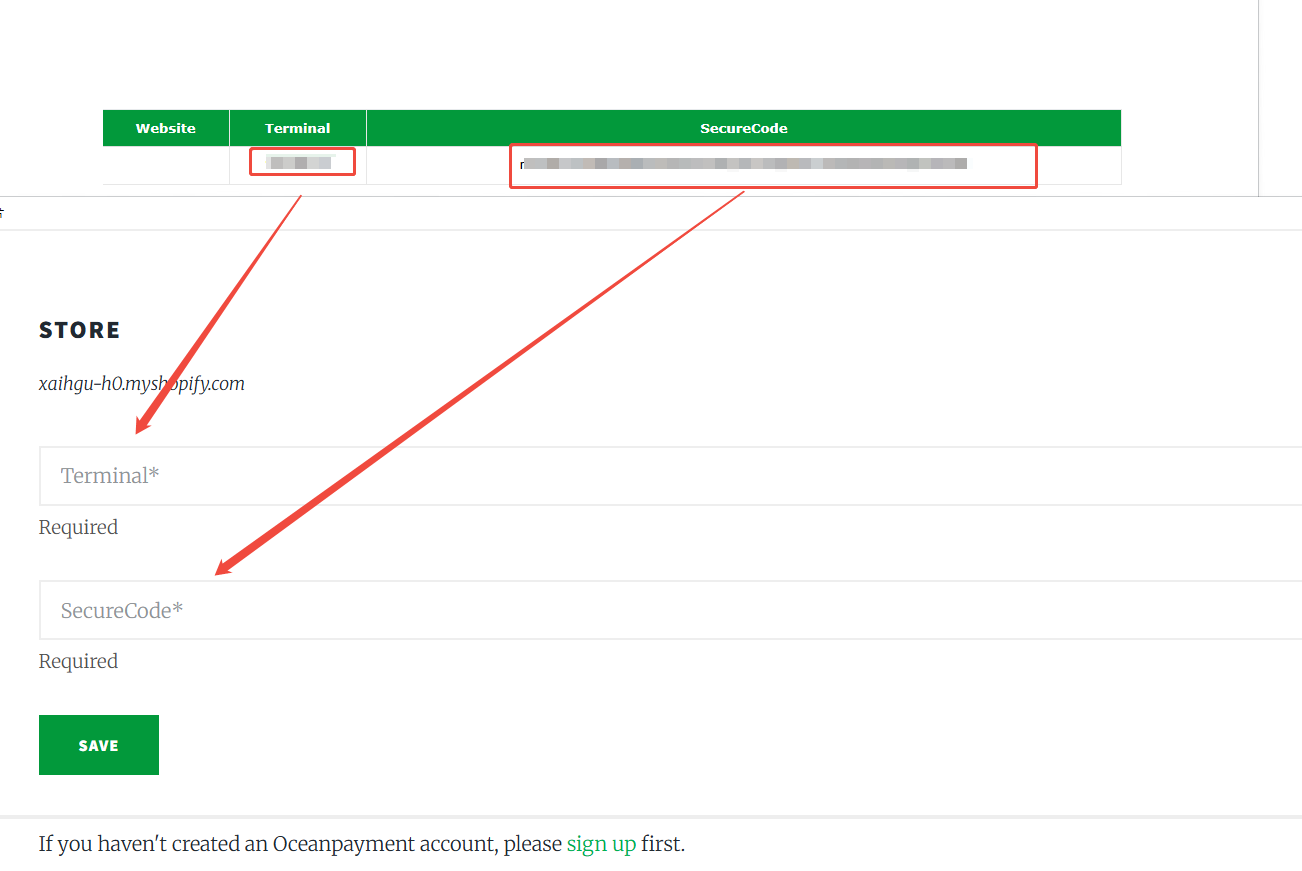
Payment logo
1. Check the payment logo.
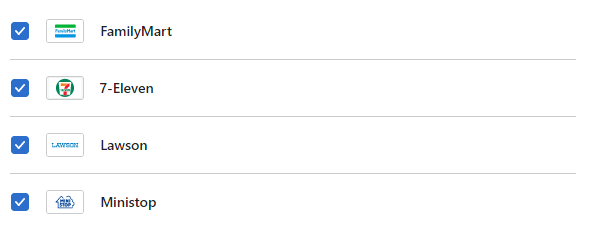
Environmental description
1. Test mode is not checked, otherwise the test environment will be submitted.

Enable
1. Enable and test for support.

Precautions
If there are two Oceanpayment credit card channels at the same time, you need to disable the old mode credit card. If you are not sure how to choose, please consult the corresponding operation support.
Uninstall Method
1. In [Settings]-[Payments]-Find Konbini - Oceanpayment
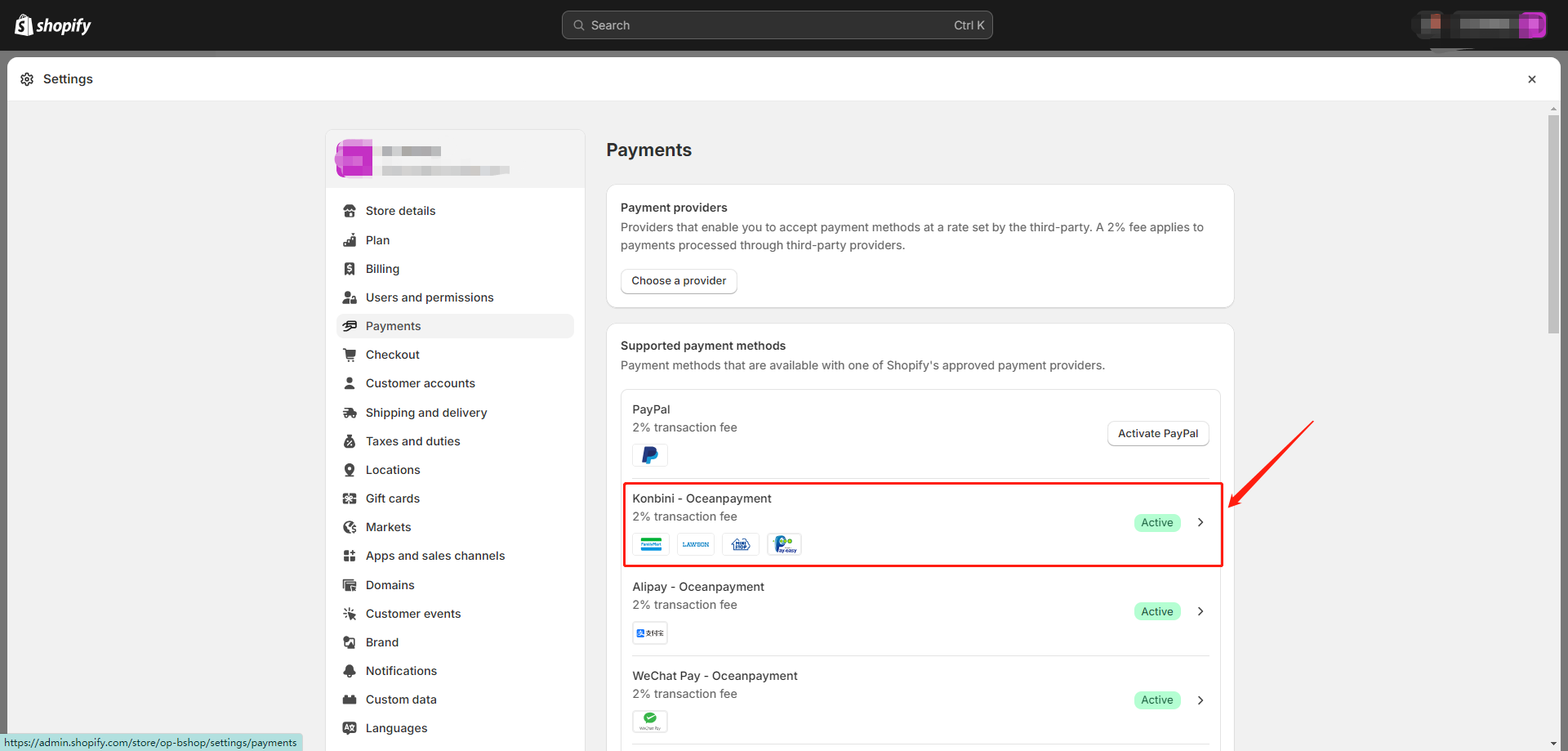
2. Click Deactivate - Uninstall - Complete
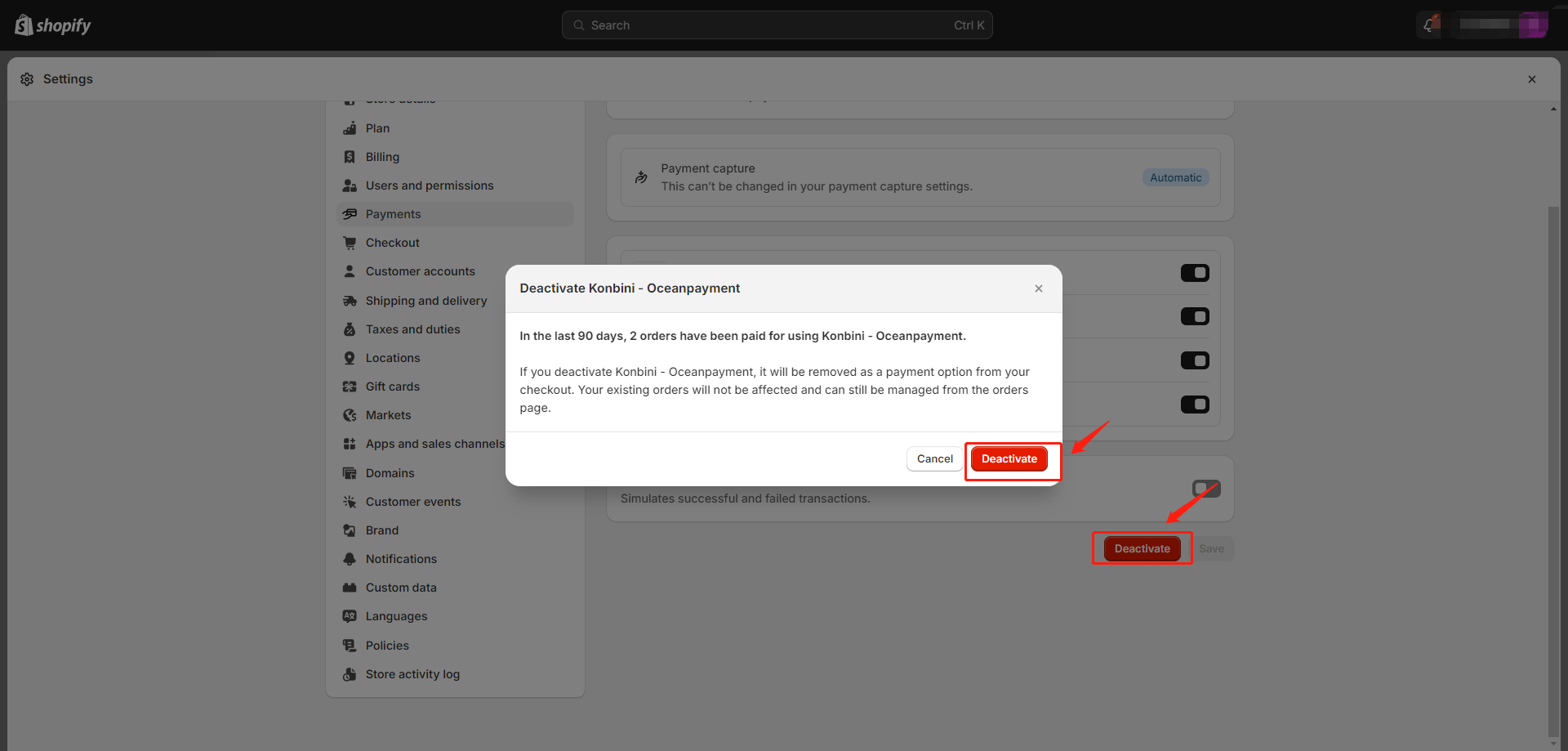
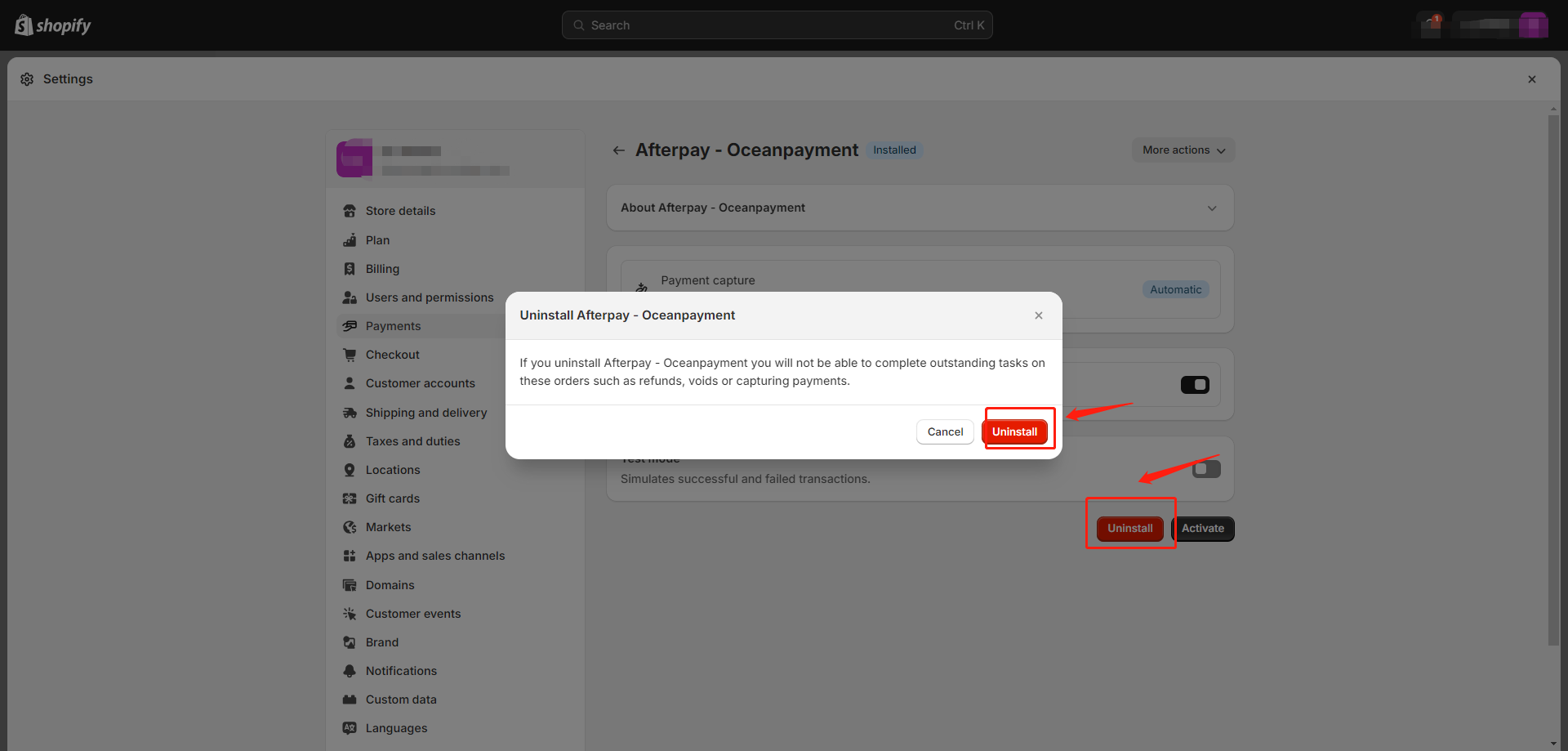
Authorization Features
This feature is set to automatic authorization by default.

1. The default setting for transactions is automatic authorization:【Payment capture method】-【Manage】-【Automatically at checkout】,At this point, pre-authorized orders need to be authorized in the Oceanpayment account backend.
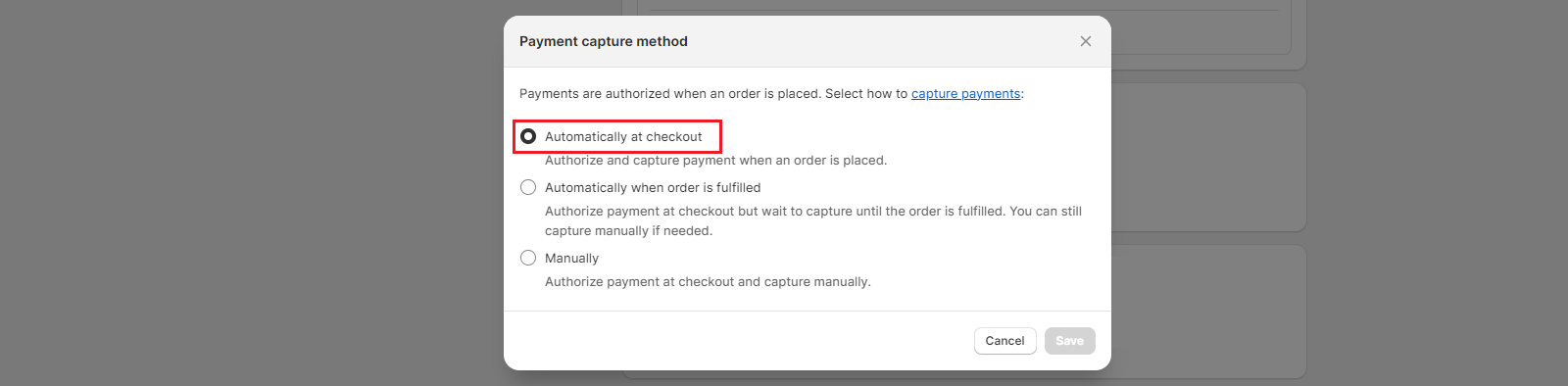
2. When setting up a transaction for manual authorization:【Payment capture method】-【Manage】-【Manually】,Pre-authorized orders at this point require an authorization action in the Shopify backend.
