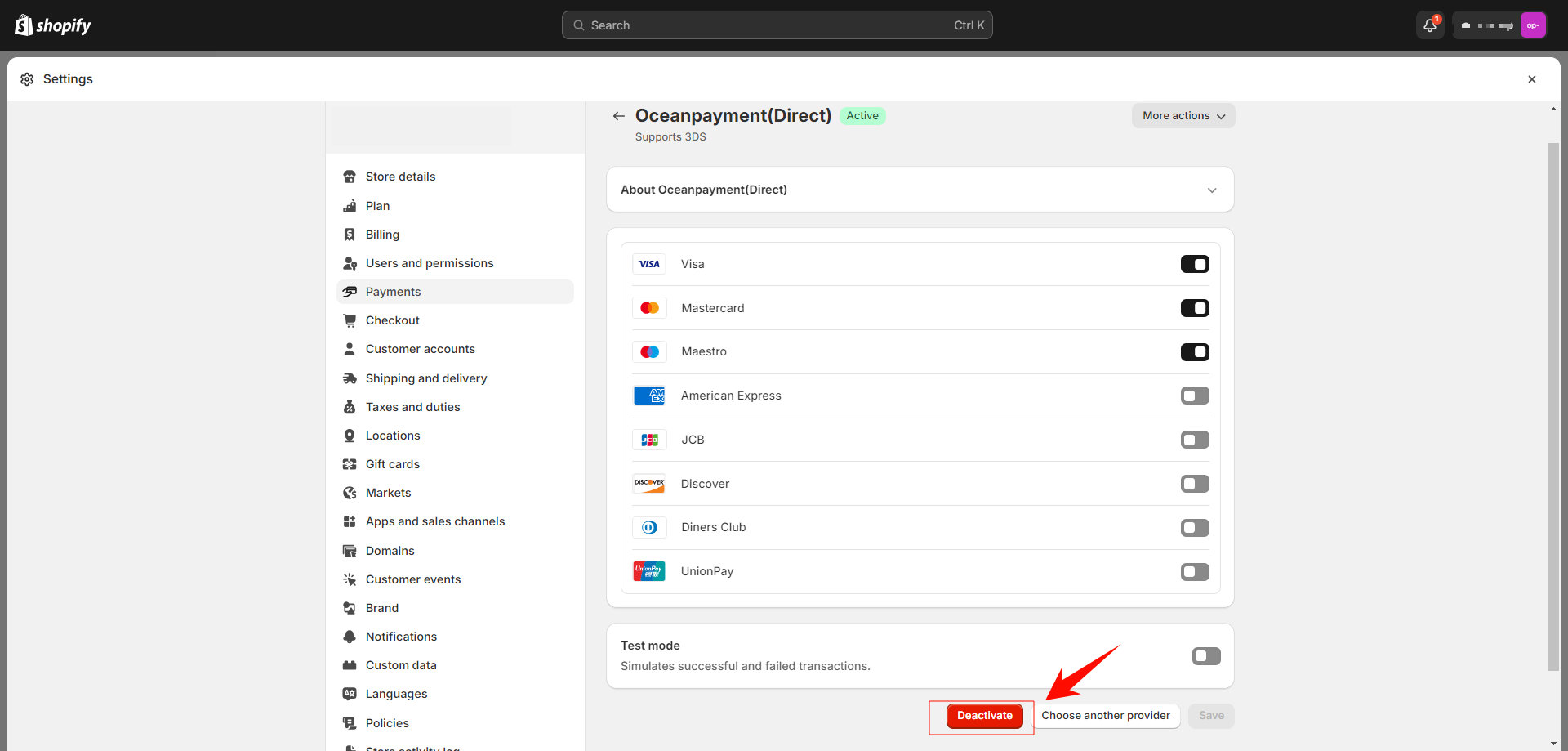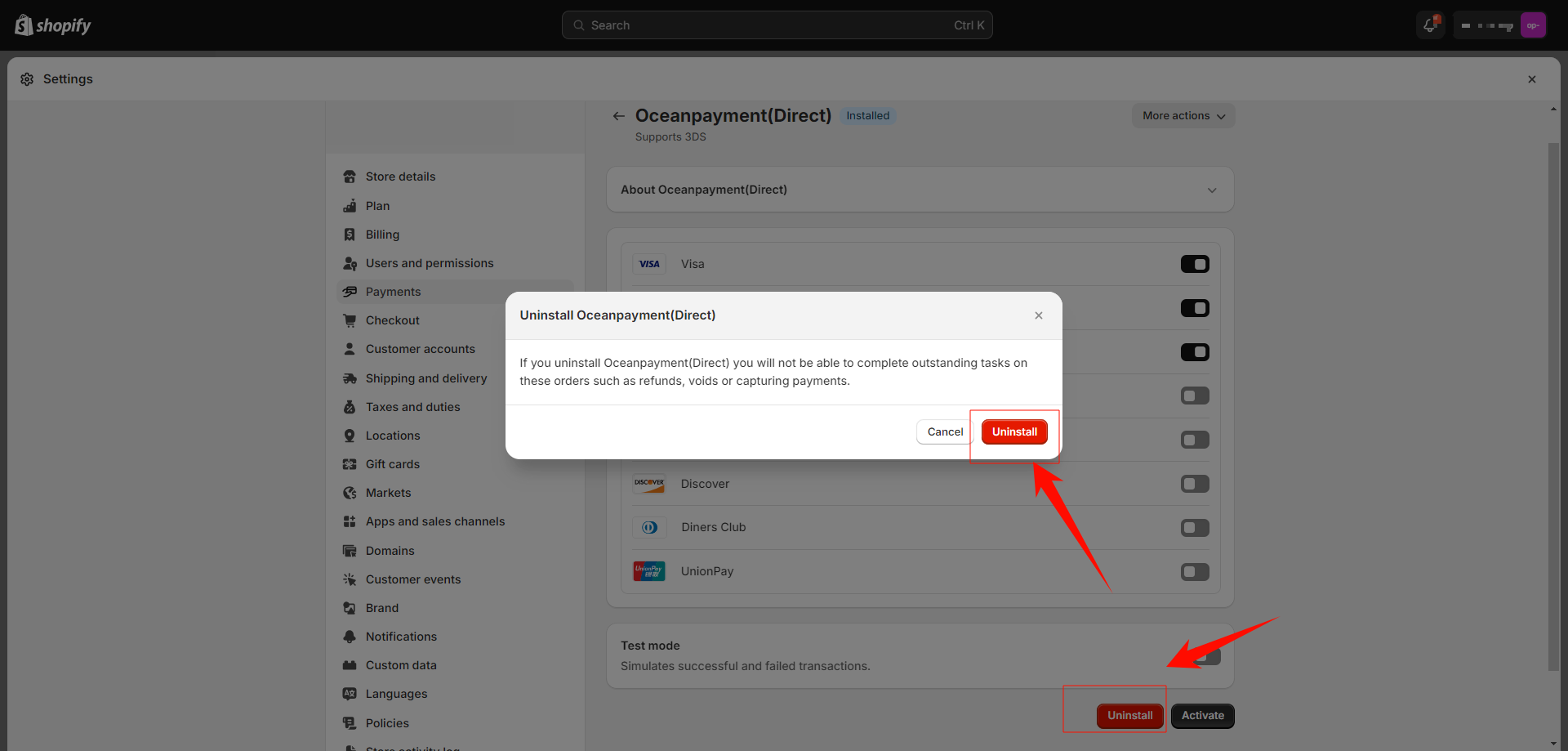Step 1 Install Shopify APP
Method 1
1. Install Oceanpayment (Direct) by visiting the installation link: https://apps.shopify.com/directpay-3
(Shopify cannot install multiple direct payment plugins simultaneously, but it supports installing one direct payment plugin and multiple redirect payment plugins simultaneously.)
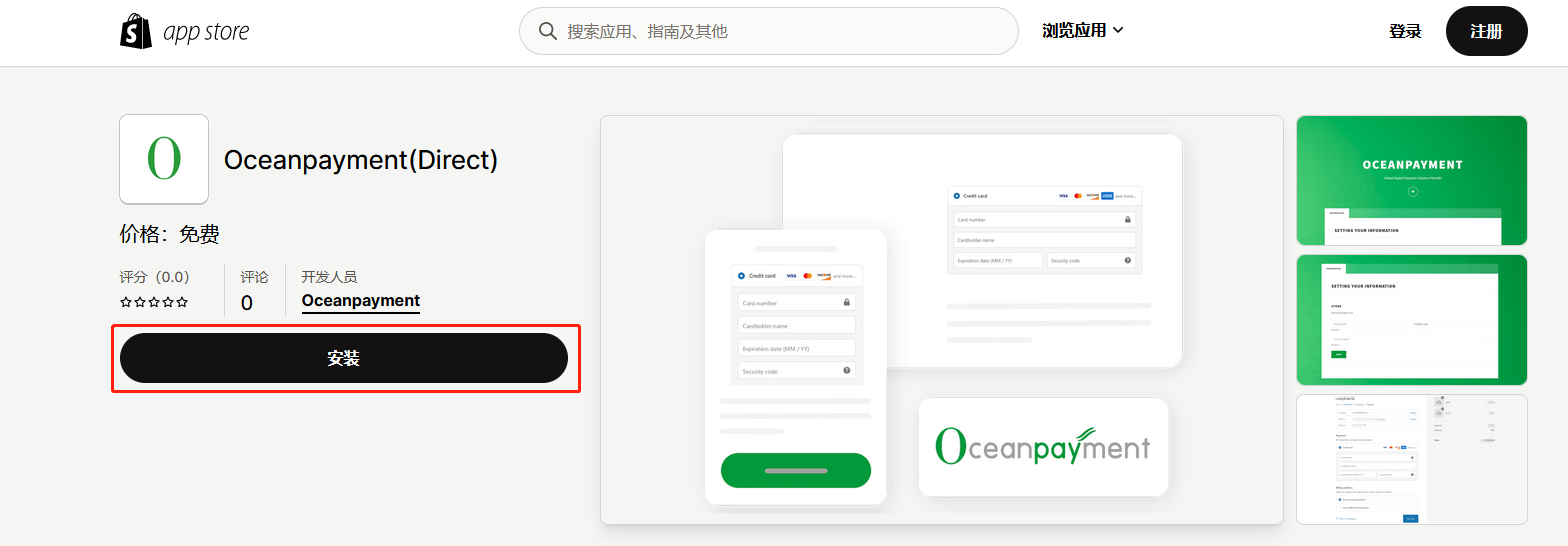
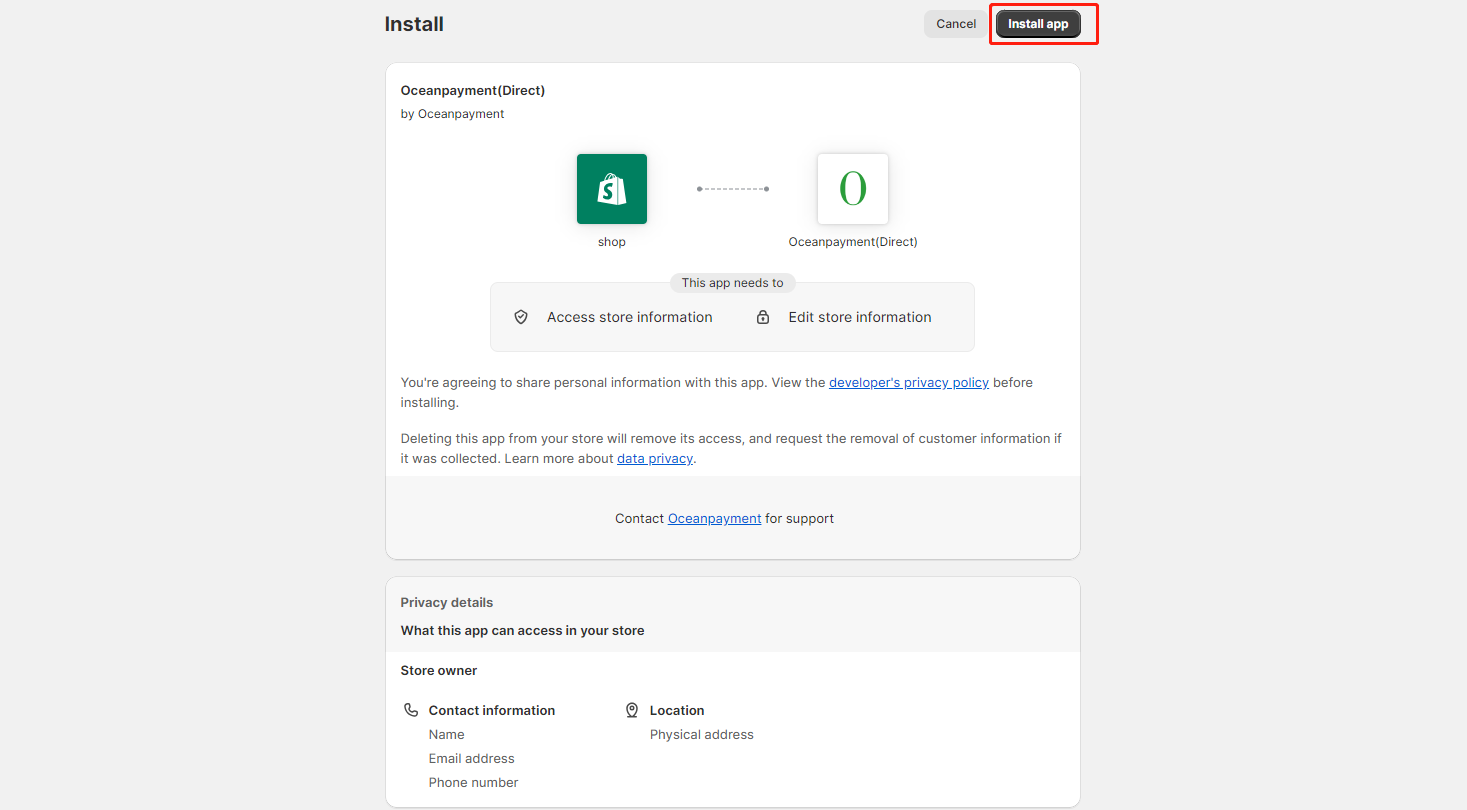
Method 2
1. Visit the credit card installation link to log in to the store:https://accounts.shopify.com/store-login?redirect=settings%2Fpayments%2Falternative-providers%2F20643841
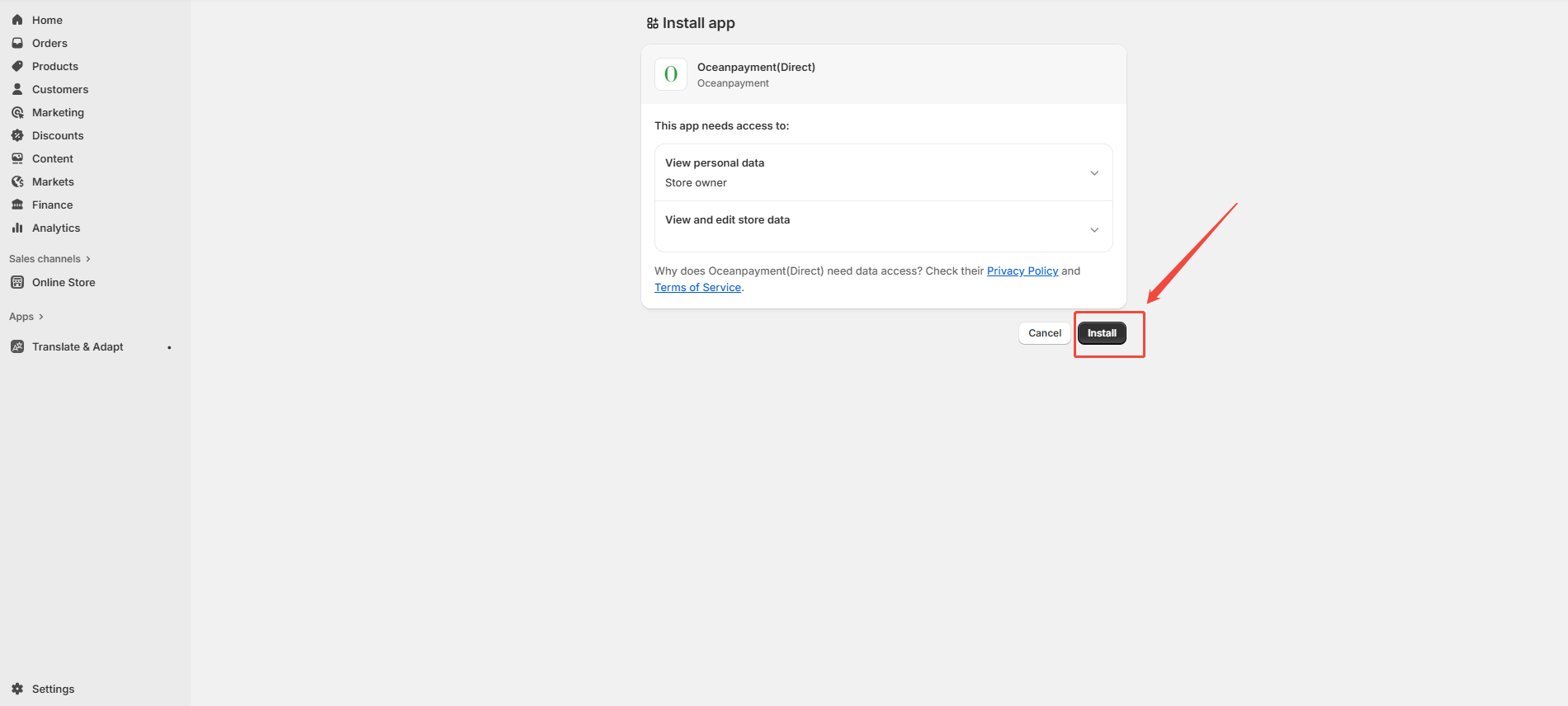
Step 2 Configuration automatic payment authorization
The default setting of the transaction is automatic authorization: [Payment capture] - [Automatic], please do not set it to manual, otherwise there will be problems with inconsistent transaction status.

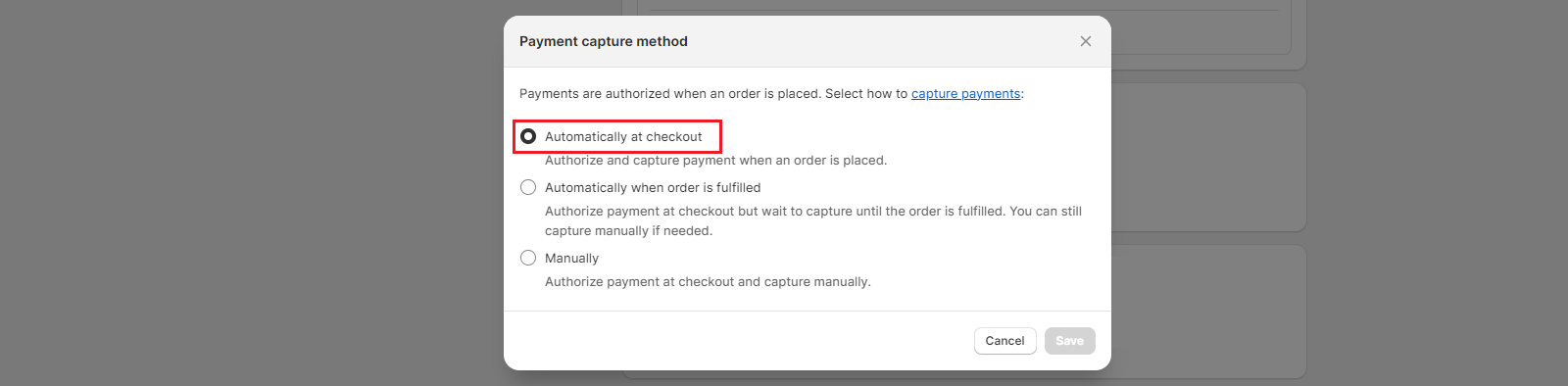
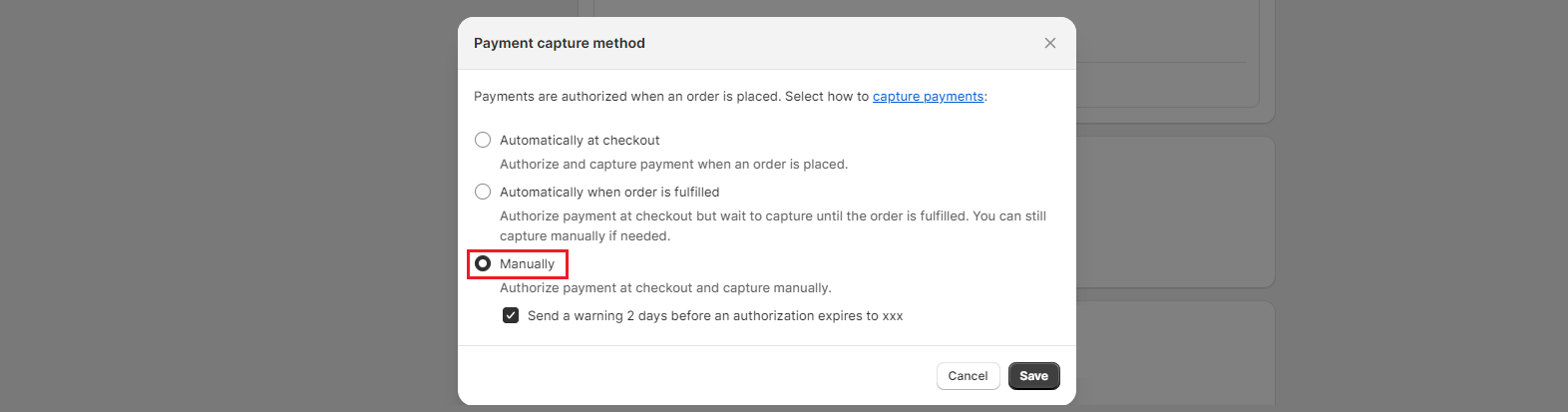
Step 3 Configuration information
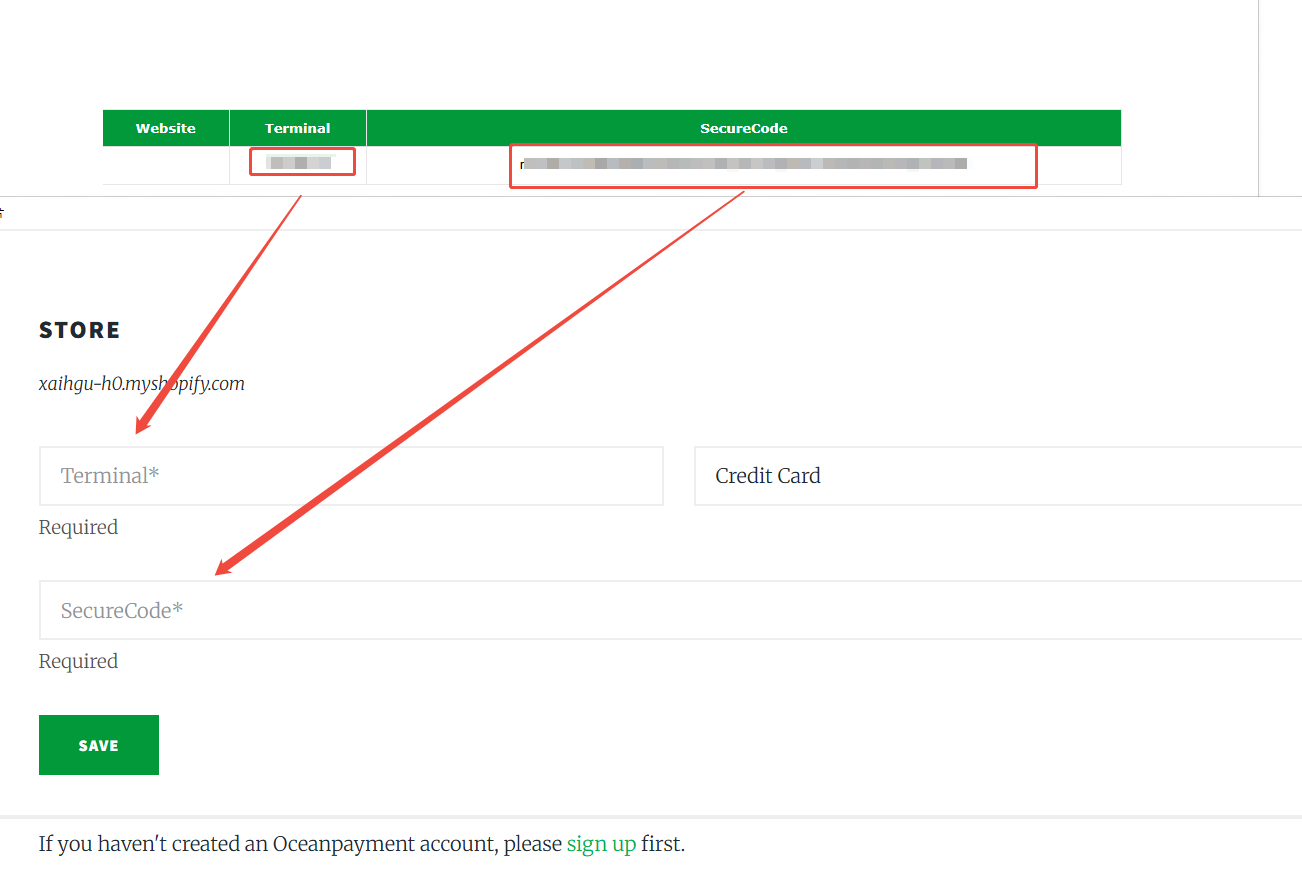
Step 3 Select Supported card types
1. Tick the supported Card type logos, Please make sure do not tick the box for unsupported card types.
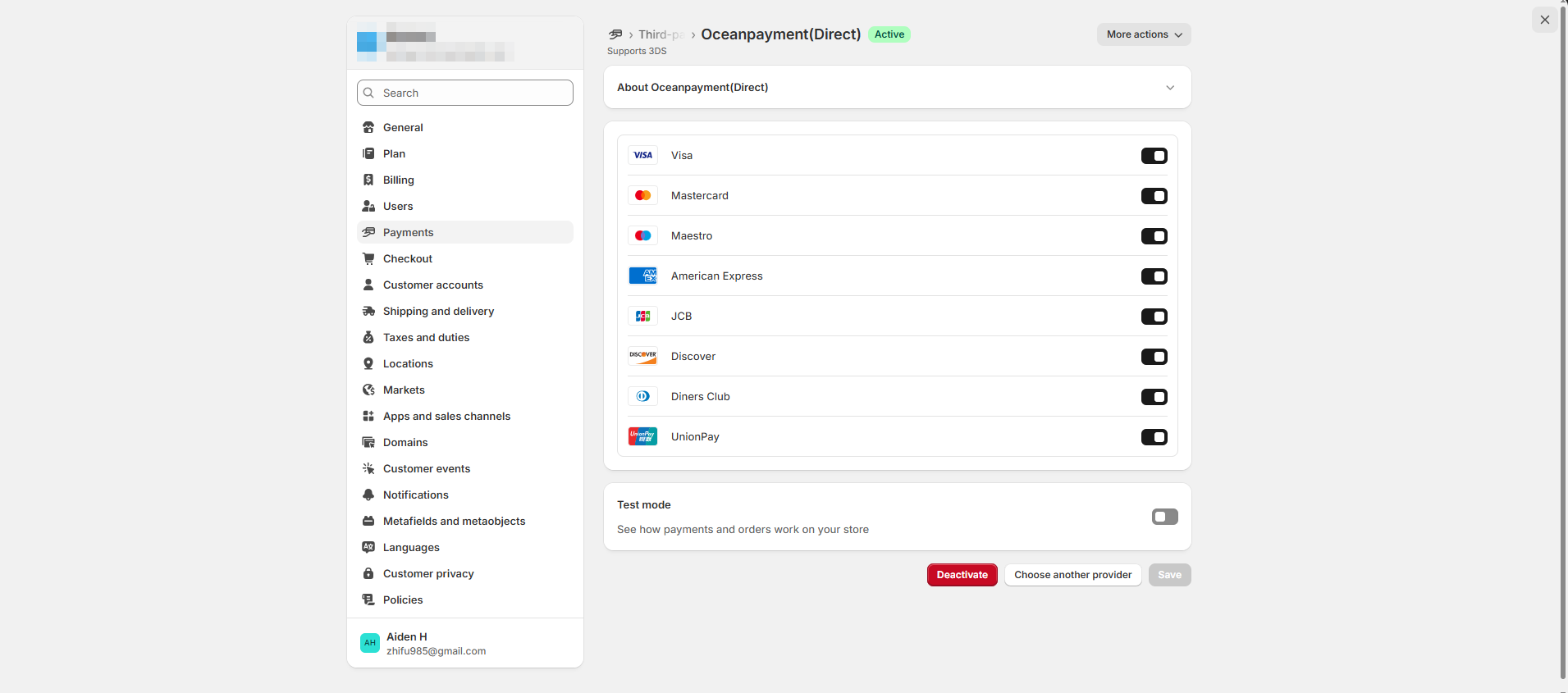
Step 4 Confirm Environmental description
1. Please do not check Test mode, otherwise you will not be able to find the official order in the store background after the transaction is generated. If you need to test, you can directly check out and place an order on the website without checking this option.

Step 5 Activate
1. Activate the APP, you can test to make sure the setting is completed.

Please attention: After installing the APP, due to the registration time or version of the store, there may be a problem that the payment method is not displayed on the front of the store. If your store is Shopify Plus version, please follow the official document to upgrade Checkout Extensibility: https://help.shopify.com/en/manual/checkout-settings/checkout-extensibility/checkout-upgrade, If it is not displayed normally, please contact Oceanpayment technical support(techservice@oceanpayment.com.cn).
Uninstall Method
1. In [Settings]-[Payments]-Find Direct Click Manage
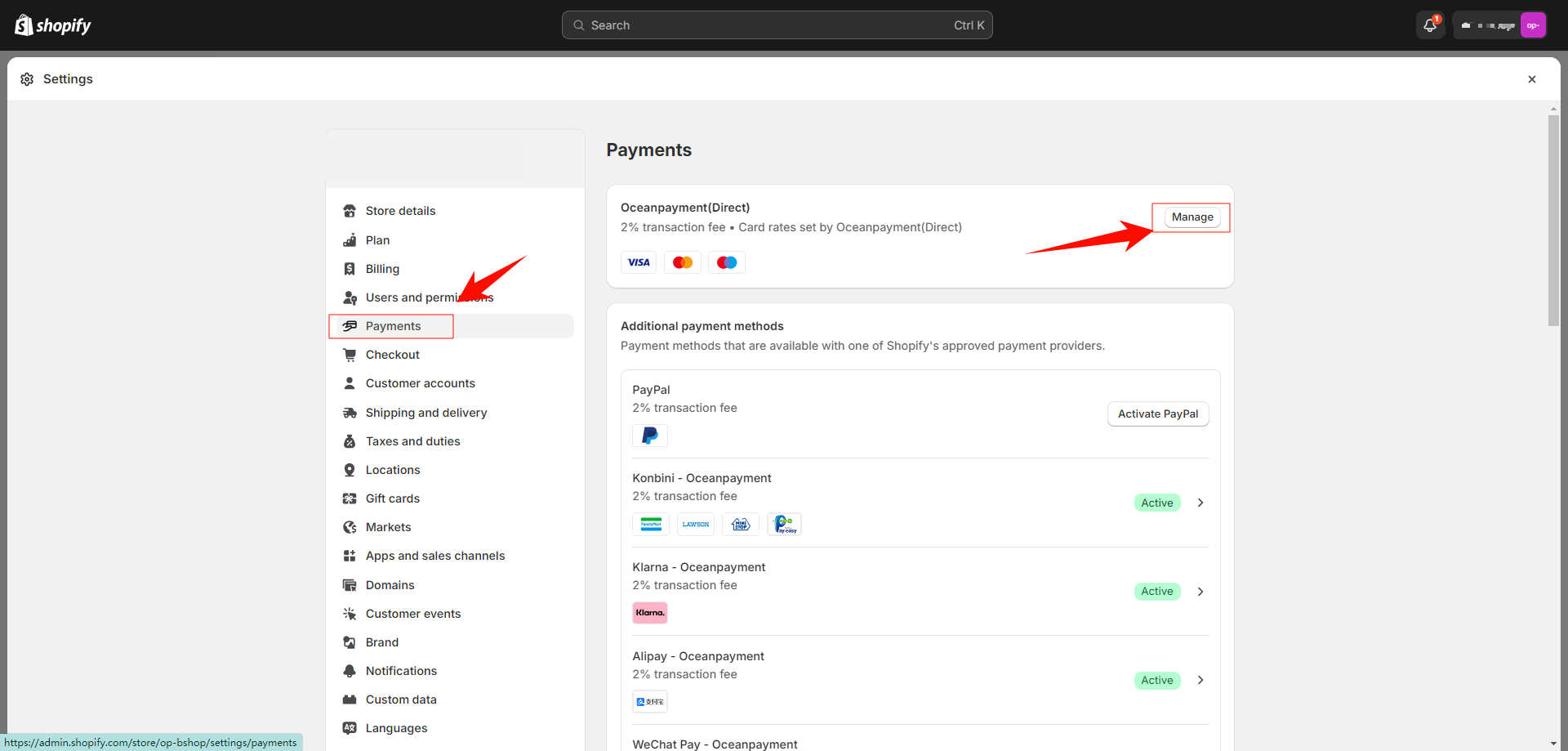
2. Click Deactivate - Uninstall - Complete