1. Find out [Order confirmation], [Order edited], [Order refund] menu in Settings->Notifications of Shopify background
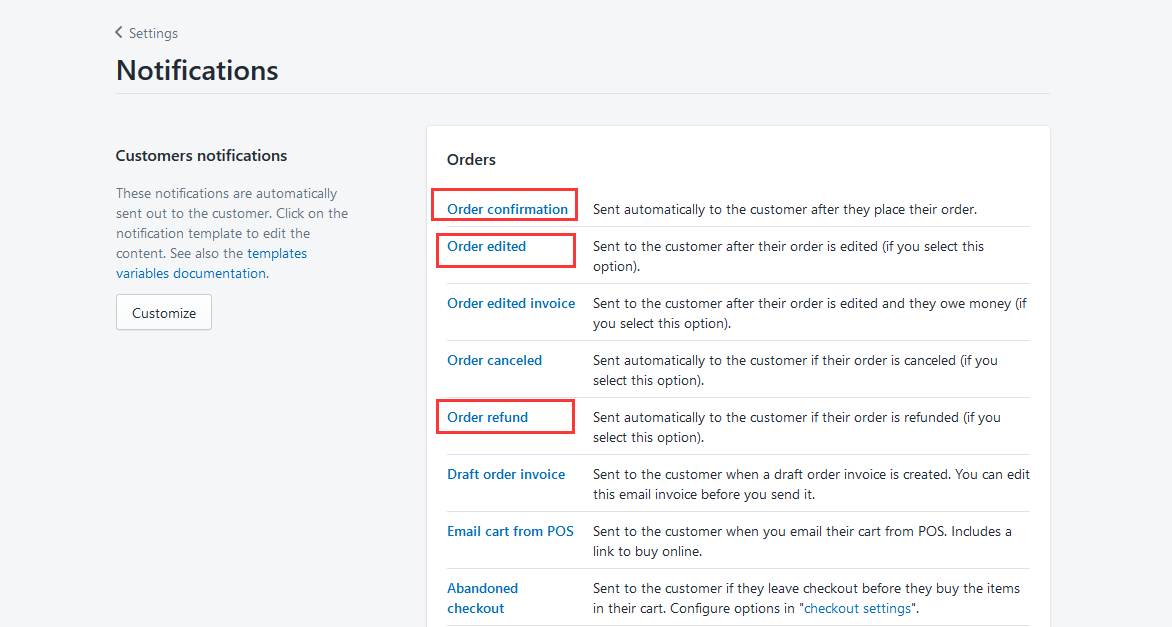
2. Edit Order confirmation and Order edited email templates
3. Search for (Ctrl+F) the keyword "gateway" on the Order confirmation and Order edited pages respectively, and find out the following code location:
(Modification is not needed if you can not find out the codes or the codes don't match with the description)
{{transaction.gateway|replace:"_",""|capitalize}}—{{transaction.amount|money}}
4. When find out the code in step 3, replace it with below code:
{%if transaction.gateway|replace:"_",""|capitalize=="Oceanpayment"%}
Credit/DebitCard
{%else%}
{{transaction.gateway|replace:"_",""|capitalize}}
{%endif%}
—{{transaction.amount|money}}
5. Save
6. Edit Order refund email template
7. Search for (Ctrl+F) {{refund_method_title|capitalize}} on the Order refund page, and find out the following code location:
(Modification is not needed if you can not find out the codes or the codes don't match with the description)
{{refund_method_title|capitalize}}
8. When find out the code in step 7, replace it with below code:
{%if refund_method_title|capitalize=="Oceanpayment"%}
Credit/DebitCard
{%else%}
{{refund_method_title|capitalize}}
{%endif%}
9. Search for (Ctrl+F) {{transaction.gateway|replace:"_",""|capitalize}} on the Order refund page, and find out the following code location:
(Modification is not needed if you can not find out the codes or the codes don't match with the description)
{{transaction.gateway|replace:"_",""|capitalize}}
10. When find out the code in step 9, replace it with below code:
{%if transaction.gateway|replace:"_",""|capitalize=="Oceanpayment"%}
Credit/DebitCard
{%else%}
{{transaction.gateway|replace:"_",""|capitalize}}
{%endif%}
11. Save, modification is completed!
