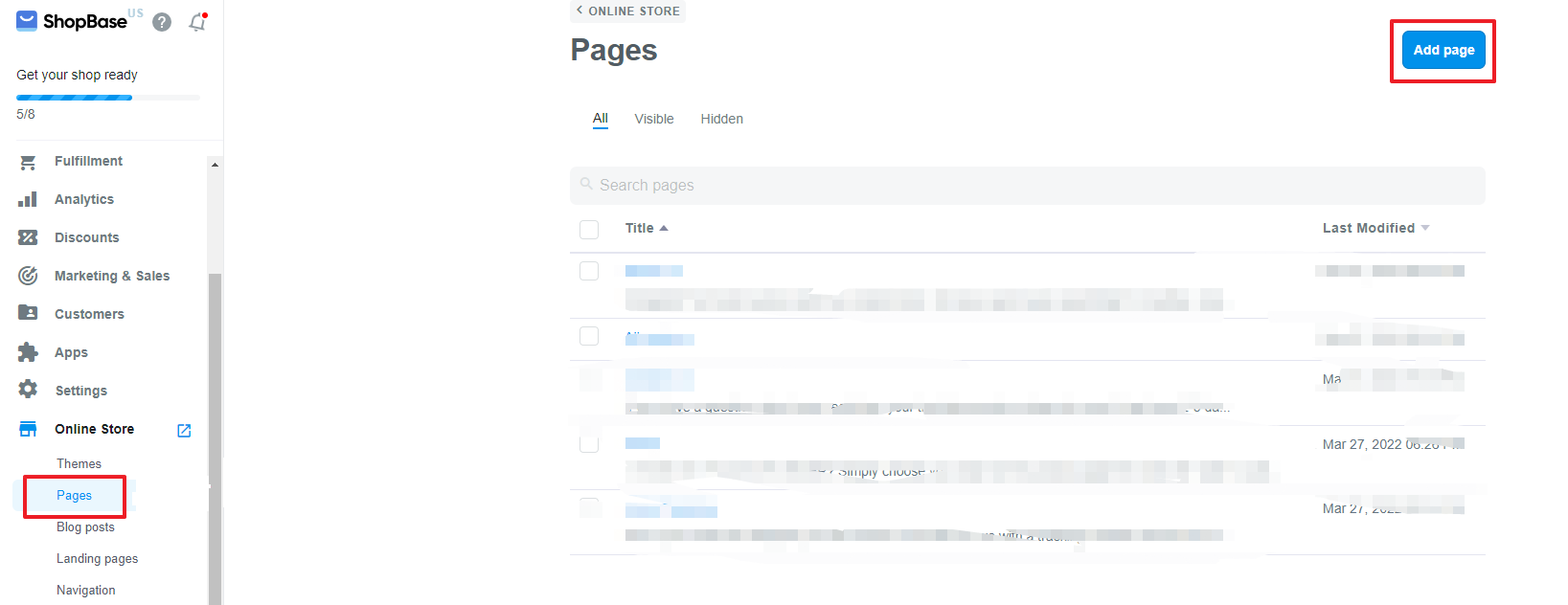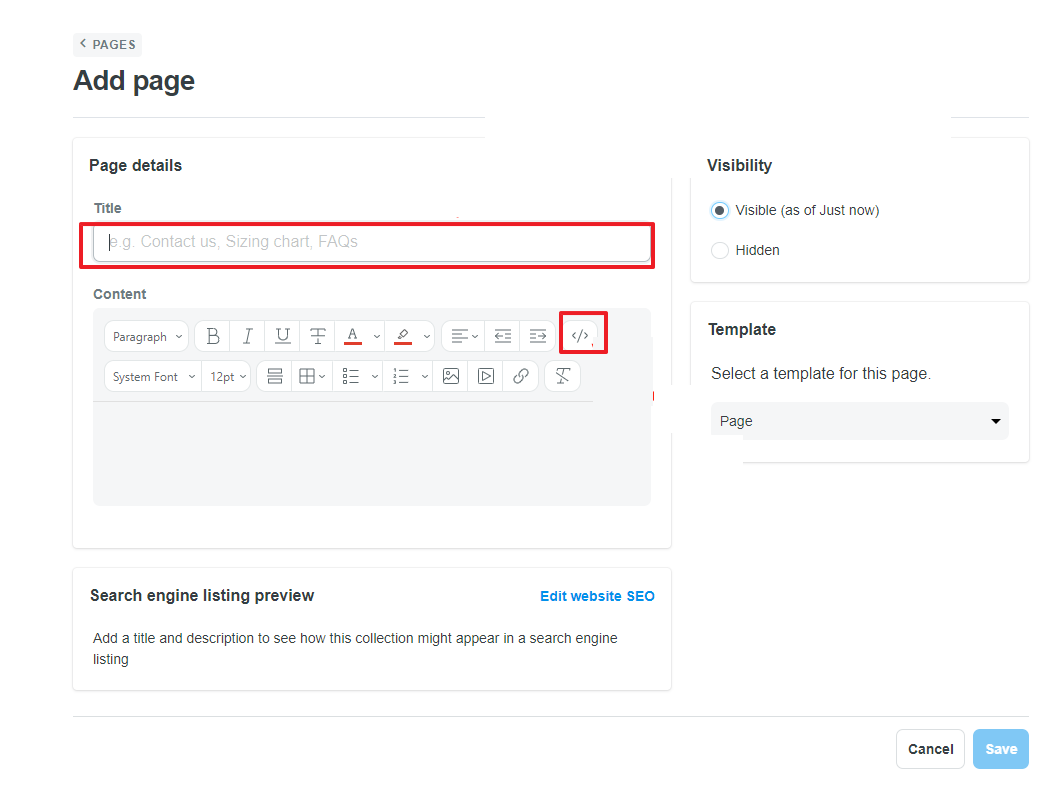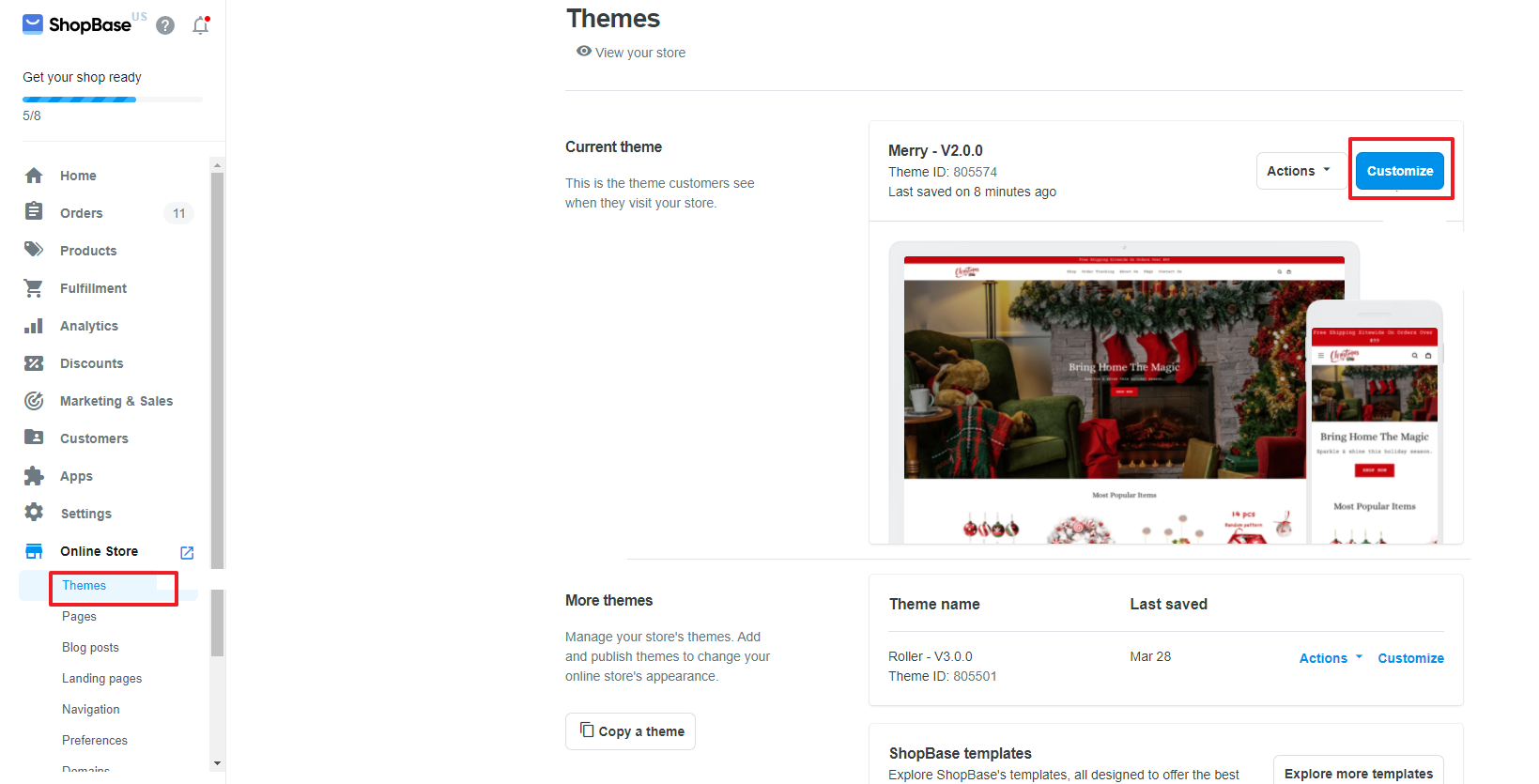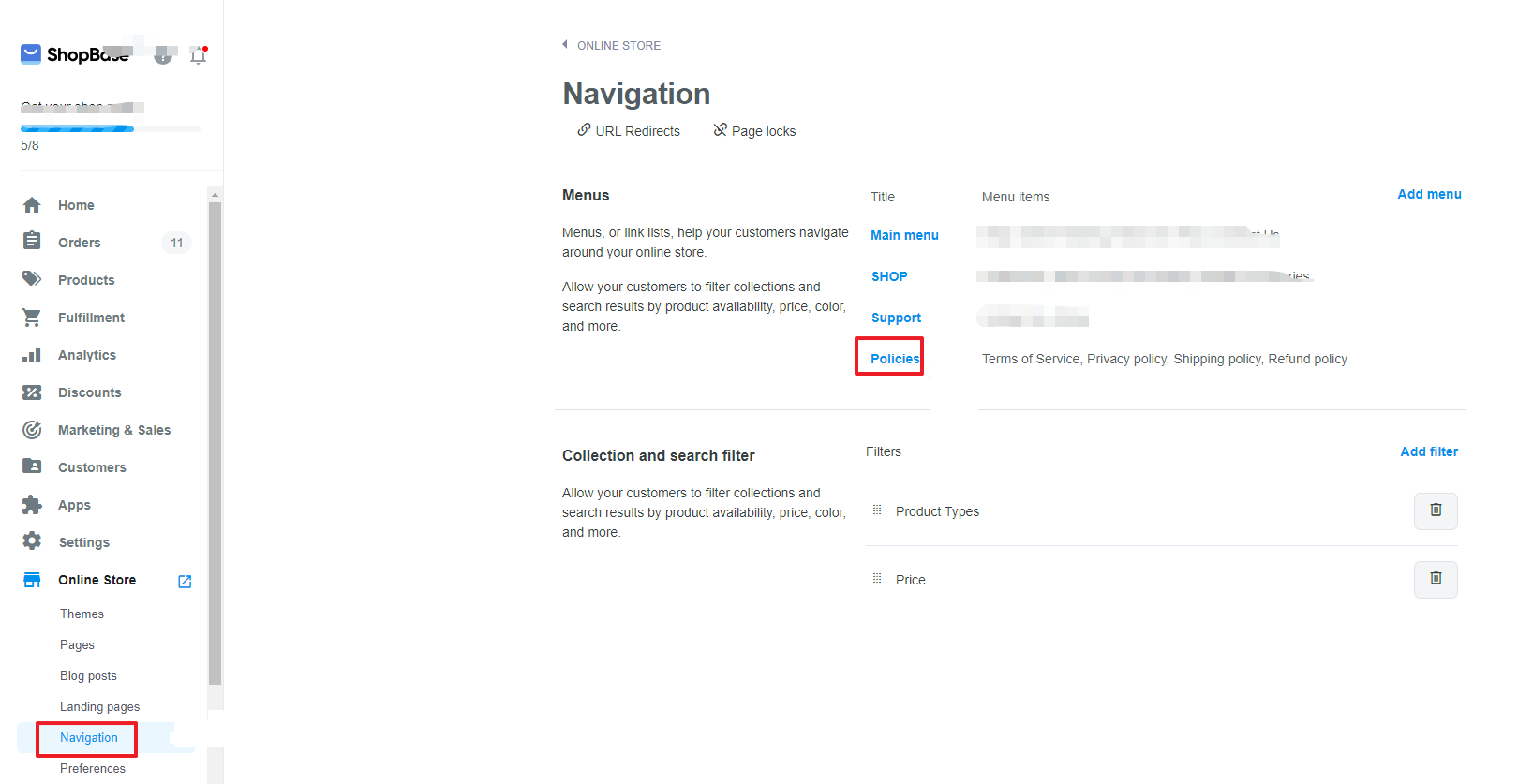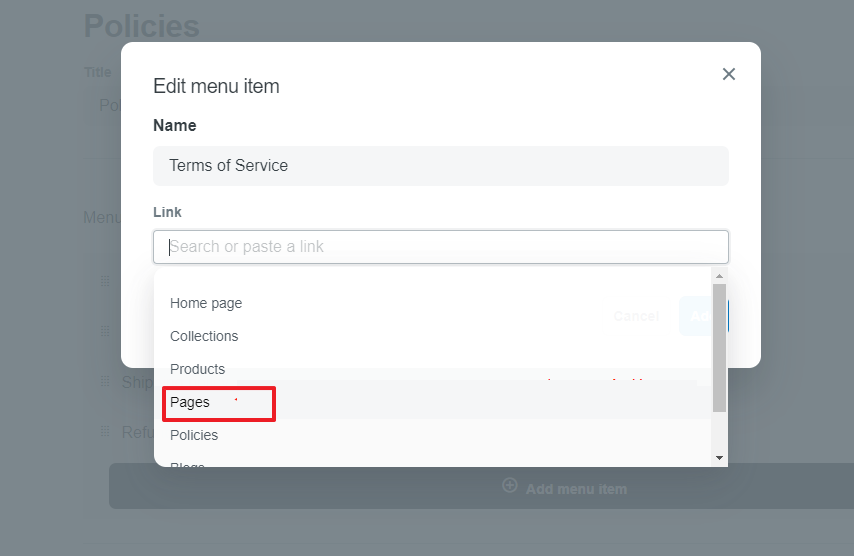一、Card Logo Compliance Modification
1、Log in to the store backend->Select Themes->Click customize
2、Click footer->click add block
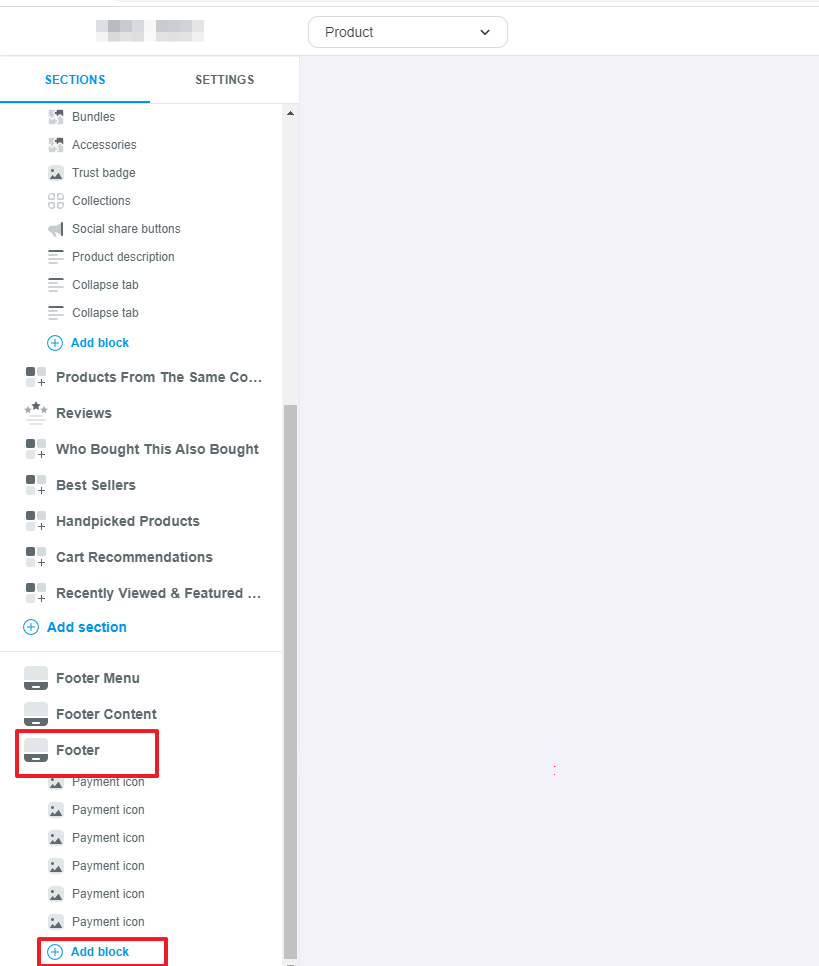
二、
Terms & Conditions or INTELLECTUAL PROPERTY RIGHTS Add
1、pages->add page
2、Page name input Terms & Conditions or INTELLECTUAL PROPERTY RIGHTS->Switching code mode->Perform the following operations:
Add code.
When the Terms & Conditions link is provided as:https://www.9-bill.com/index/img, please add the following code to the corresponding page.
Bottom of Terms & Conditions page: <img src="https://www.9-bill.com/index/img">
INTELLECTUAL PROPERTY RIGHTS page: <img src="https://www.9-bill.com/index/legal">
When the Terms & Conditions link is provided as:https://www.9-bill.com/index/text, please add the following code to the corresponding page.
Bottom of Terms & Conditions page: <object type="text/x-scriptlet" data="https://www.9-bill.com/index/text "width="100%">
INTELLECTUAL PROPERTY RIGHTS page: <object type="text/x-scriptlet" data="https://www.9-bill.com/index/legal" width="100%">